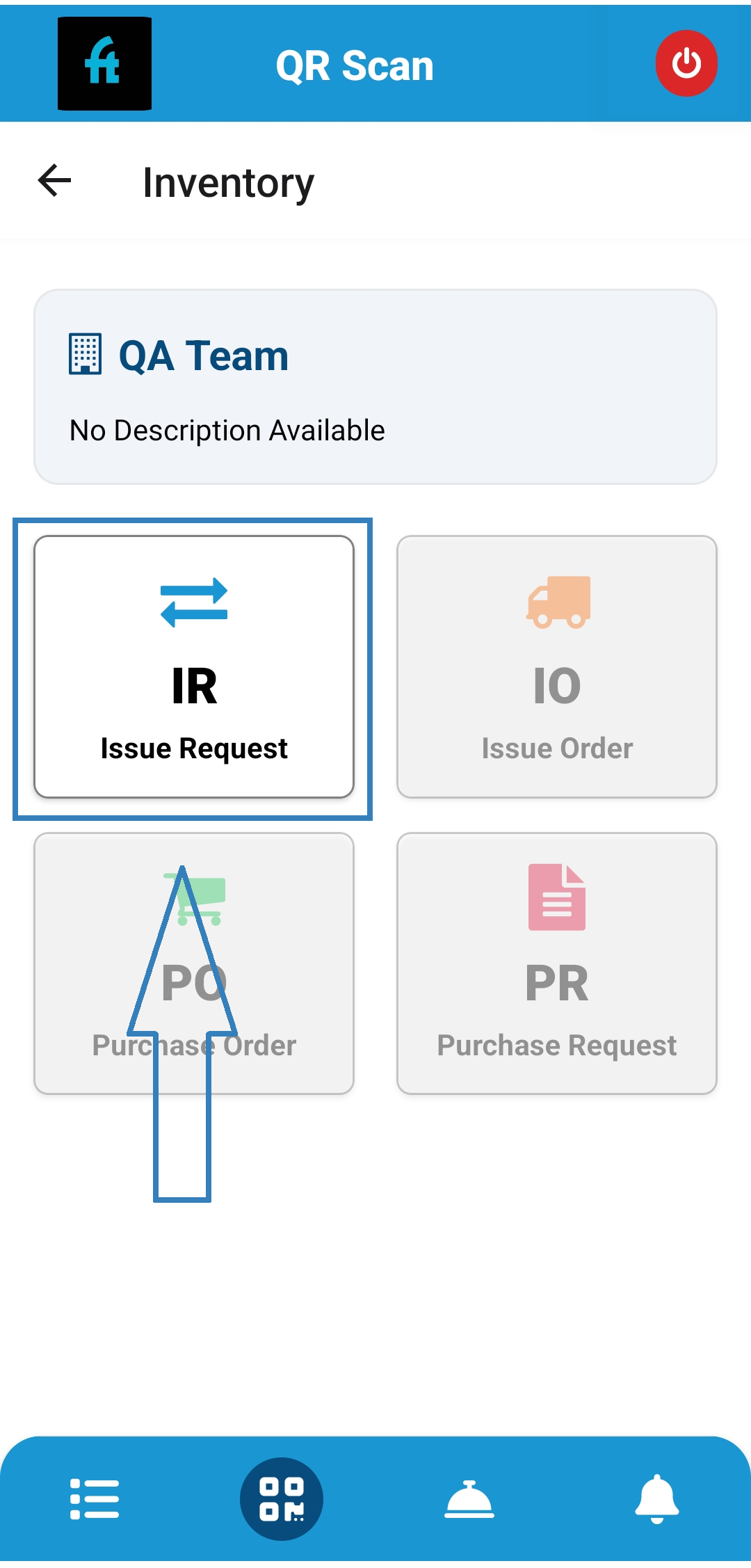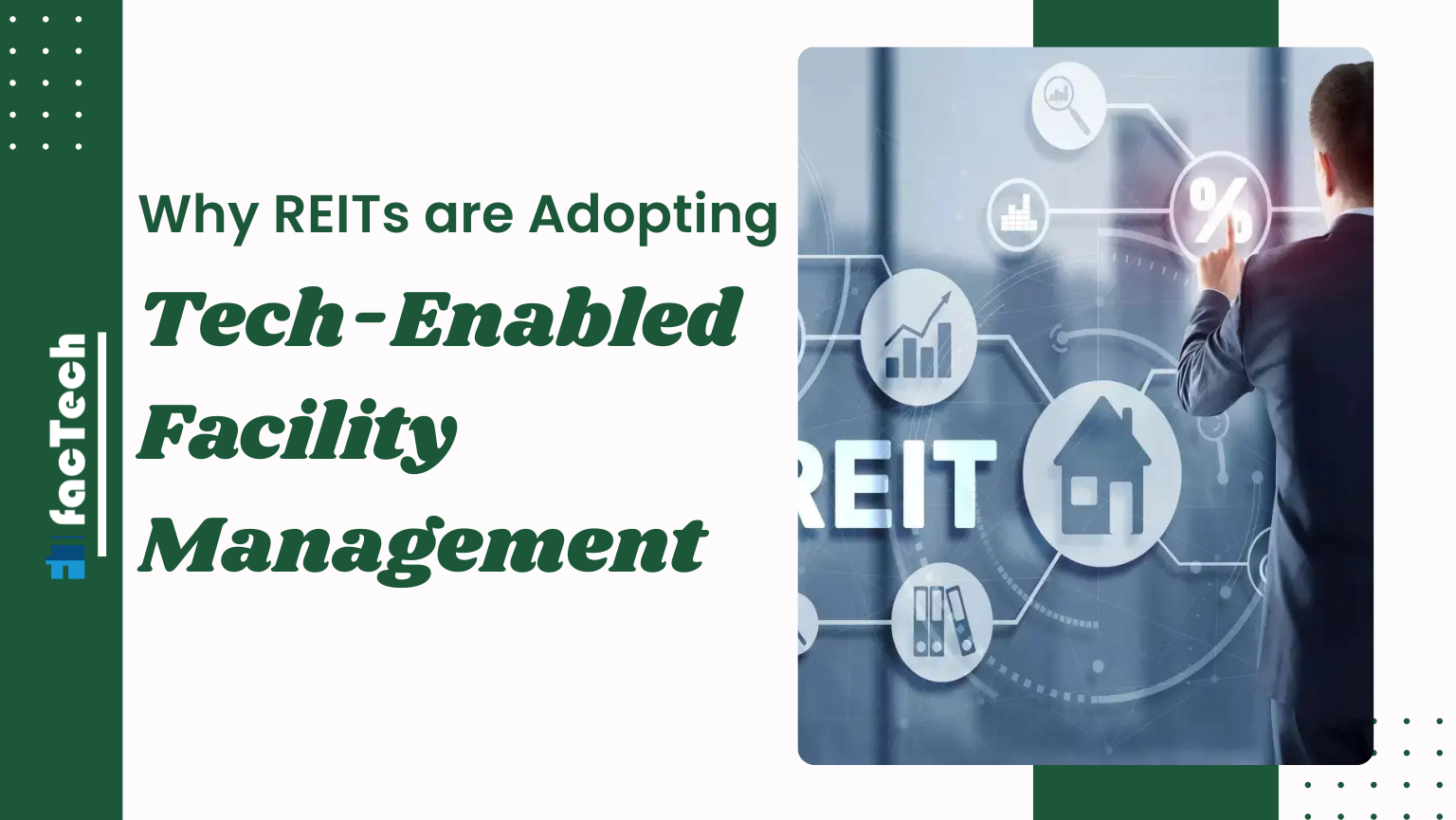How to raise item issue request through the FacTech Technician App
In the ‘Inventory’, if a supervisor or employee wants to raise an item issue request through the ‘Facility Manager Technician App’, you must follow these steps:
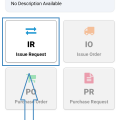
Step 1: Install the ‘Facility Manager Technician App’ >> Login using your registered phone number.
Step 2: After logging in, you will see a button to scan the QR code. Click on it and scan the corresponding Inventory QR code. Once scanned, you will see an interface like this.
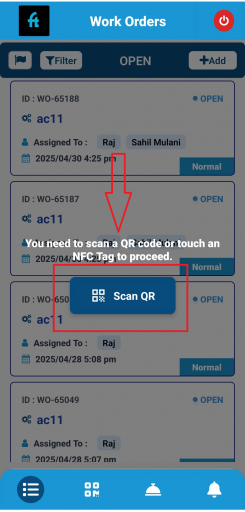
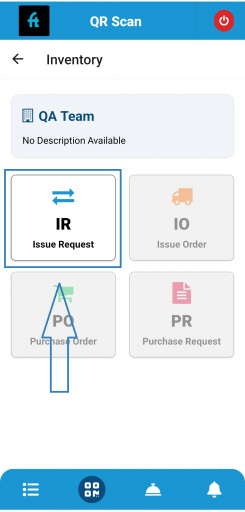
To proceed, please select the “IR” (Issue Request) option.
Step 3: Now you can see a new interface where you need to click the ‘+ Create New IR’ button. After that, select the ‘Item’ and ‘Quantity’.
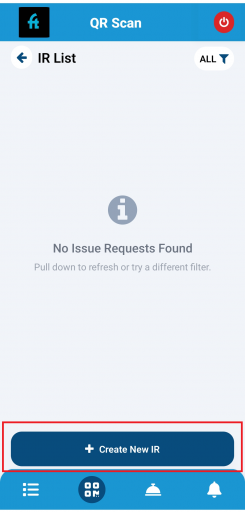
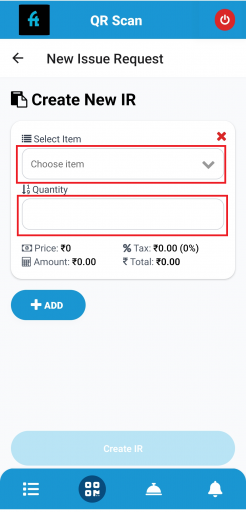
Note: You can select multiple items at once by clicking ‘+ Add.’
Step 4: After selecting the items and their quantities, click ‘Create IR’. A pop-up window will appear confirming the successful creation of the issue request.
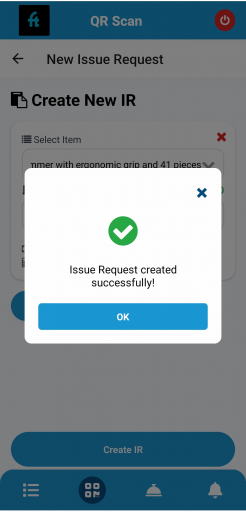
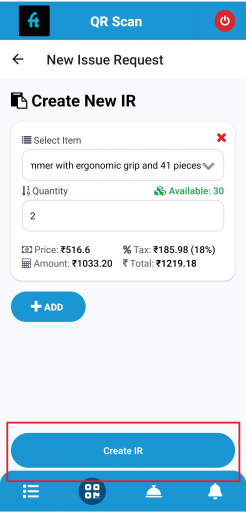
Now, click on ok.
Step 5: The issue request has been created; now we need to choose the appropriate approval flow and send it for approval. After sending it for a new window will appear where we can track the status of the issue request.
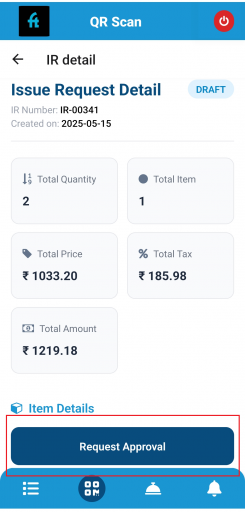
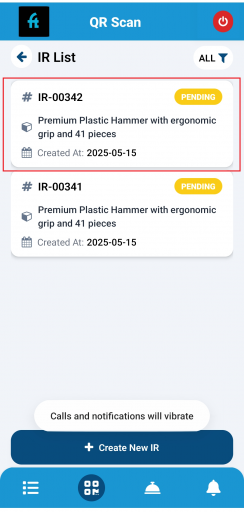
Thank you !!