How to setup Self Check-In Form?
Self Check-In Form is the form where the visitor register themselves and get them authorized for the visit in interviews, business meetings, formal meetings etc. iSocietyManager fully equipped with lots of feature which are as mentioned below :-
- Self Registration with visitor Slip.
- Brochure download promptly.
- Existing visitor smoother entry.
- Missed Call Verification.
To setup Self Check In/Out for visitor we have to follow the given steps :-
- In Admin Login click on “Setting” then click on “Setup”.

- After this we have to click on “Visitor” which is present under Service.

- once clicked then a new tab will open.
- Now Click on “Self Registration” then click on Edit Form.

- In the given Form Pink Fields are mandatory field in Self Registration and rest of them can be added or deleted.

- Now we can choose the fields which we want to opt for self registration form. To enable/disable we have to click on the three dot menu icon and then choose desired option.

- Mark required : To make the field compulsory during Self Registration.
- Mark Searchable : Auto-populate the fields if the data is filled from existing records.
- Hide Field : To disable the field for self registration.
- Add Pre Condition : This Fields only appears when it meets the pre condition i.e. when chosen another field.
- Add length : Fixed length for the field data e.g. 10 digit phone number, 8 digit car number etc.
- Add group id : Recalls the data if matches with same group.
- Enable Field : To enable the field for self registration.
- We can also display the field name as per our choice or in different language inputs :-

- Once done click on Submit button.
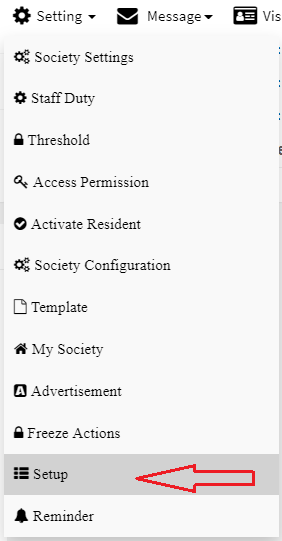

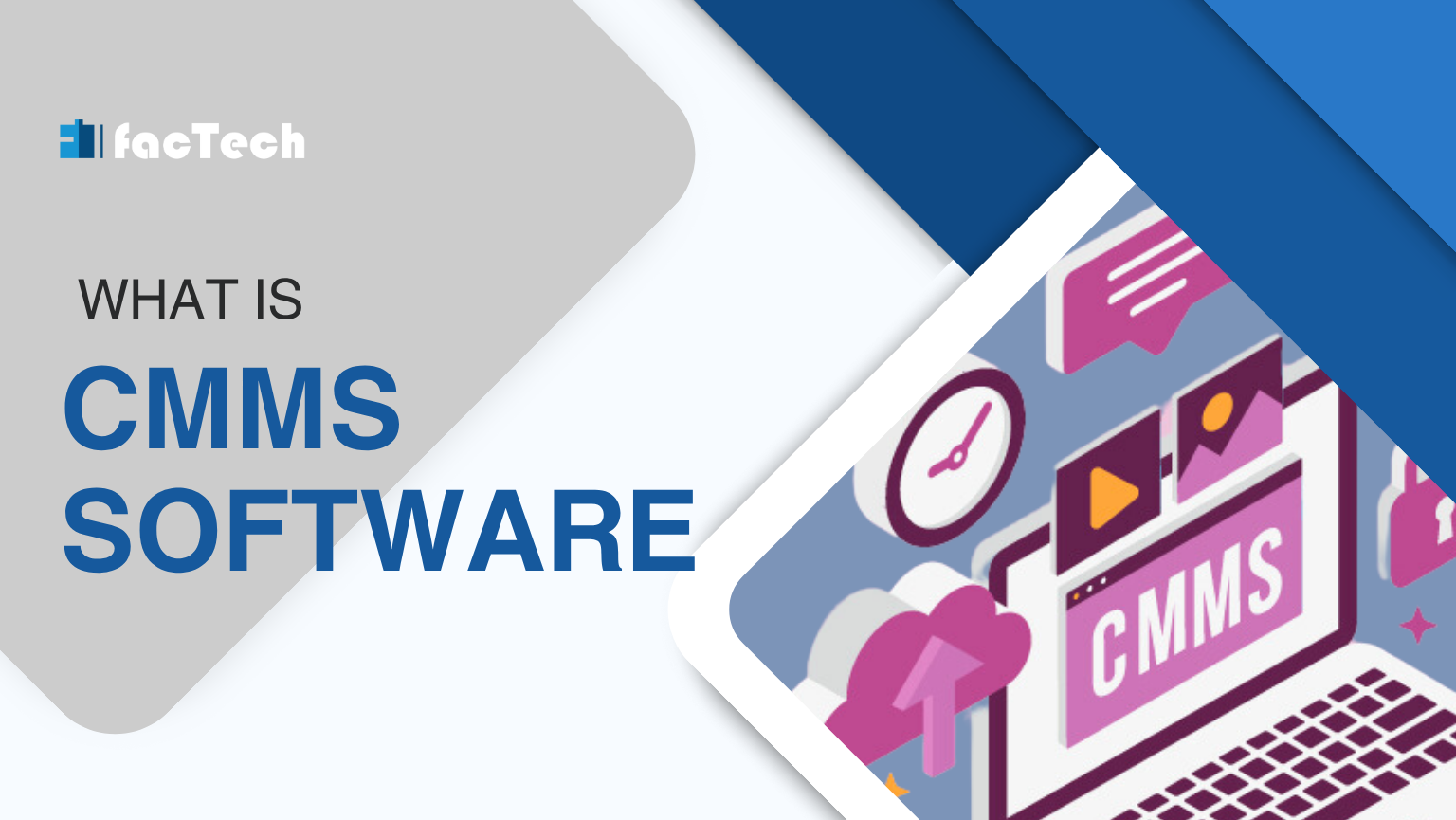



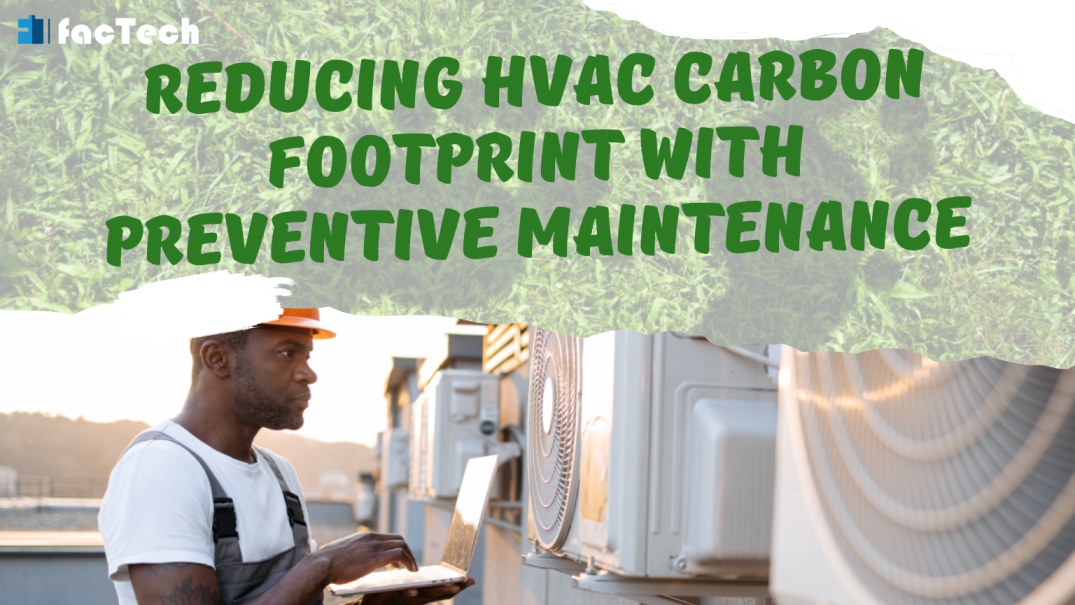
Leave a Reply
You must be logged in to post a comment.