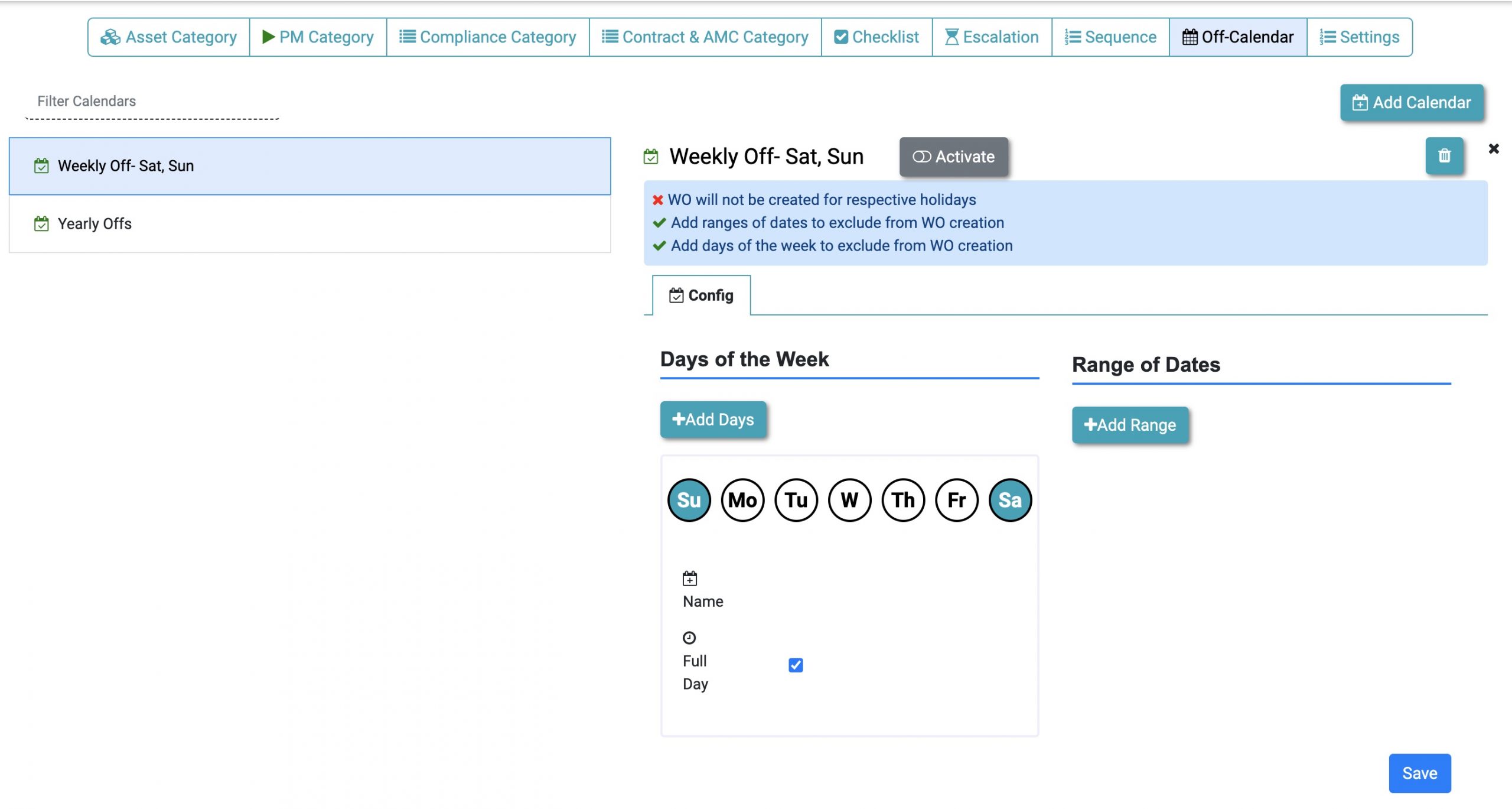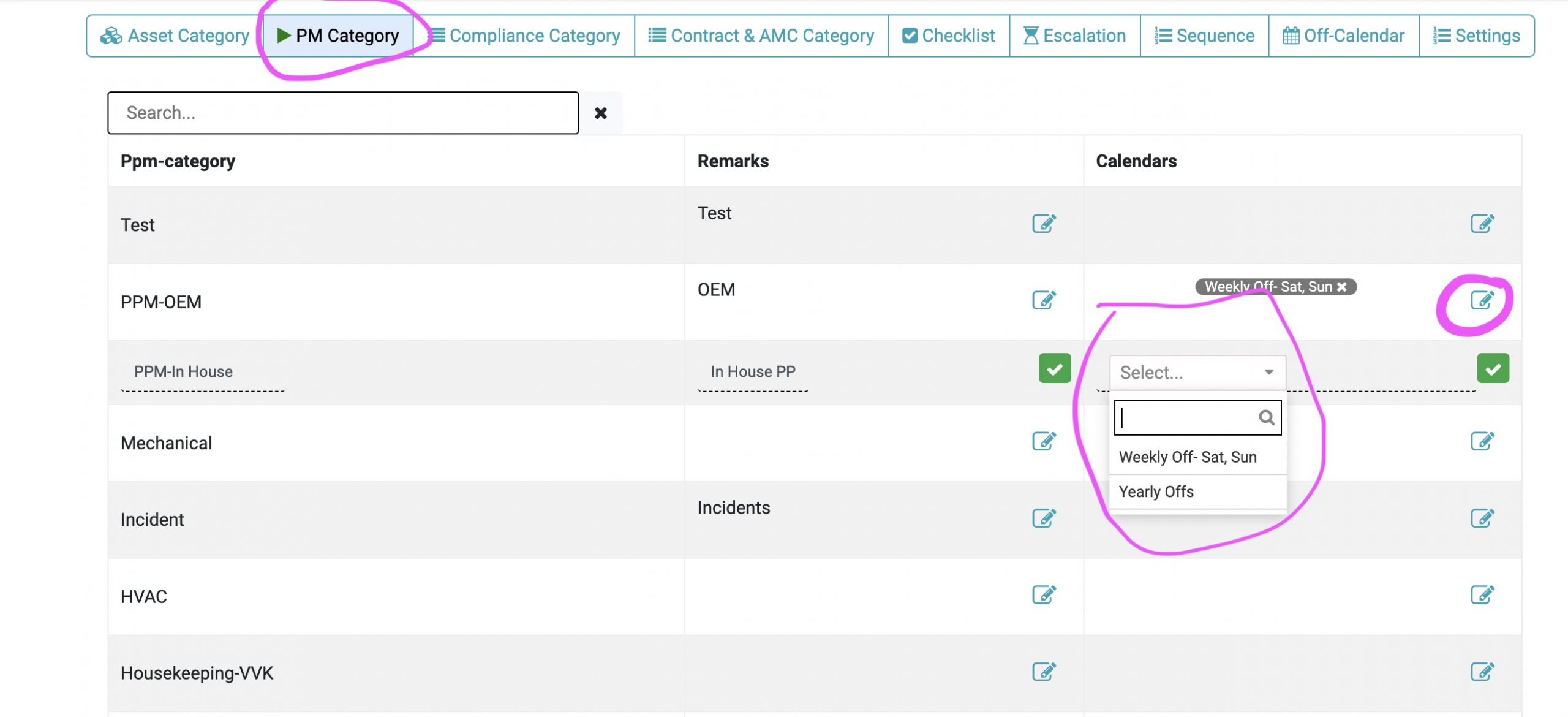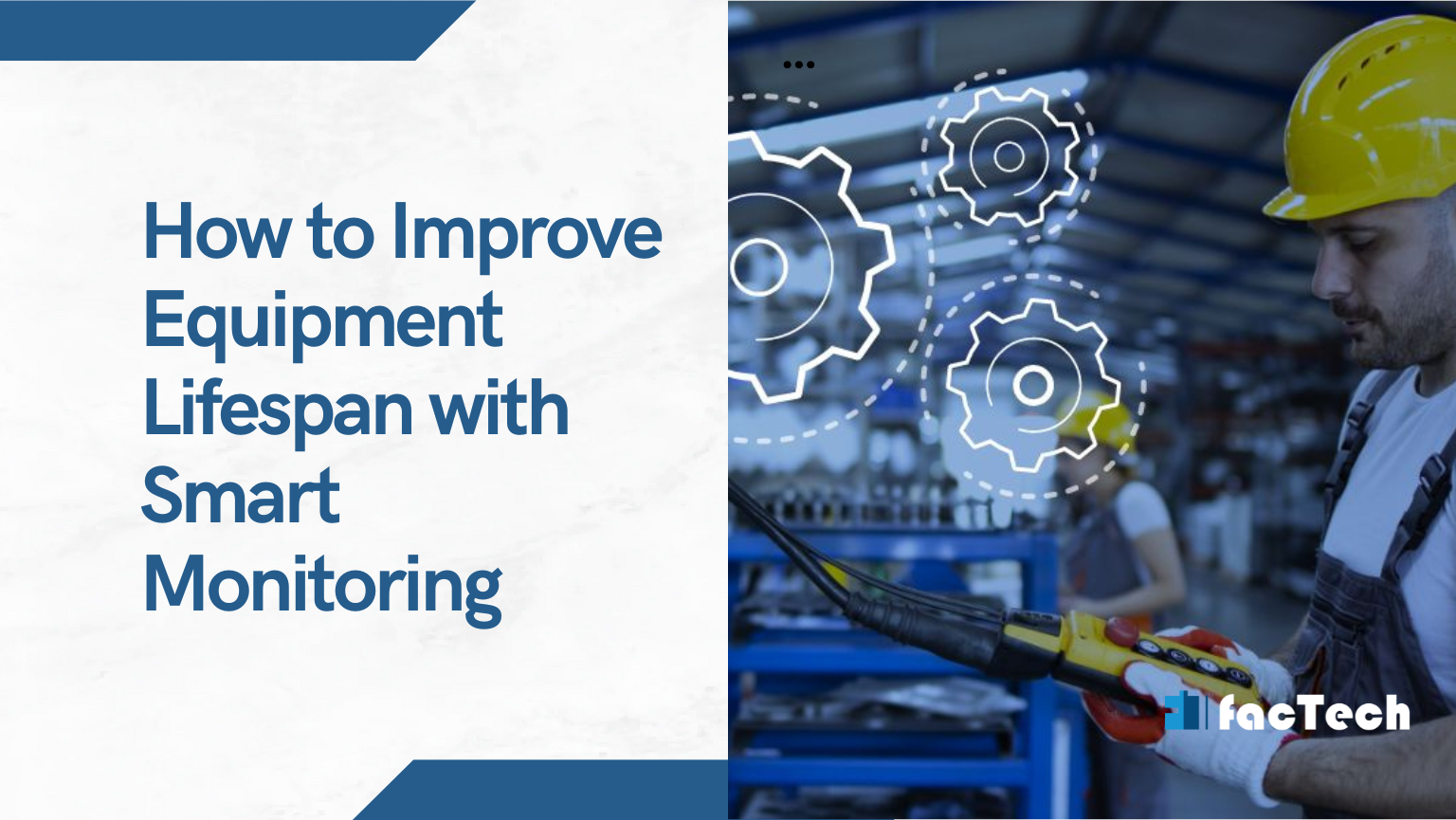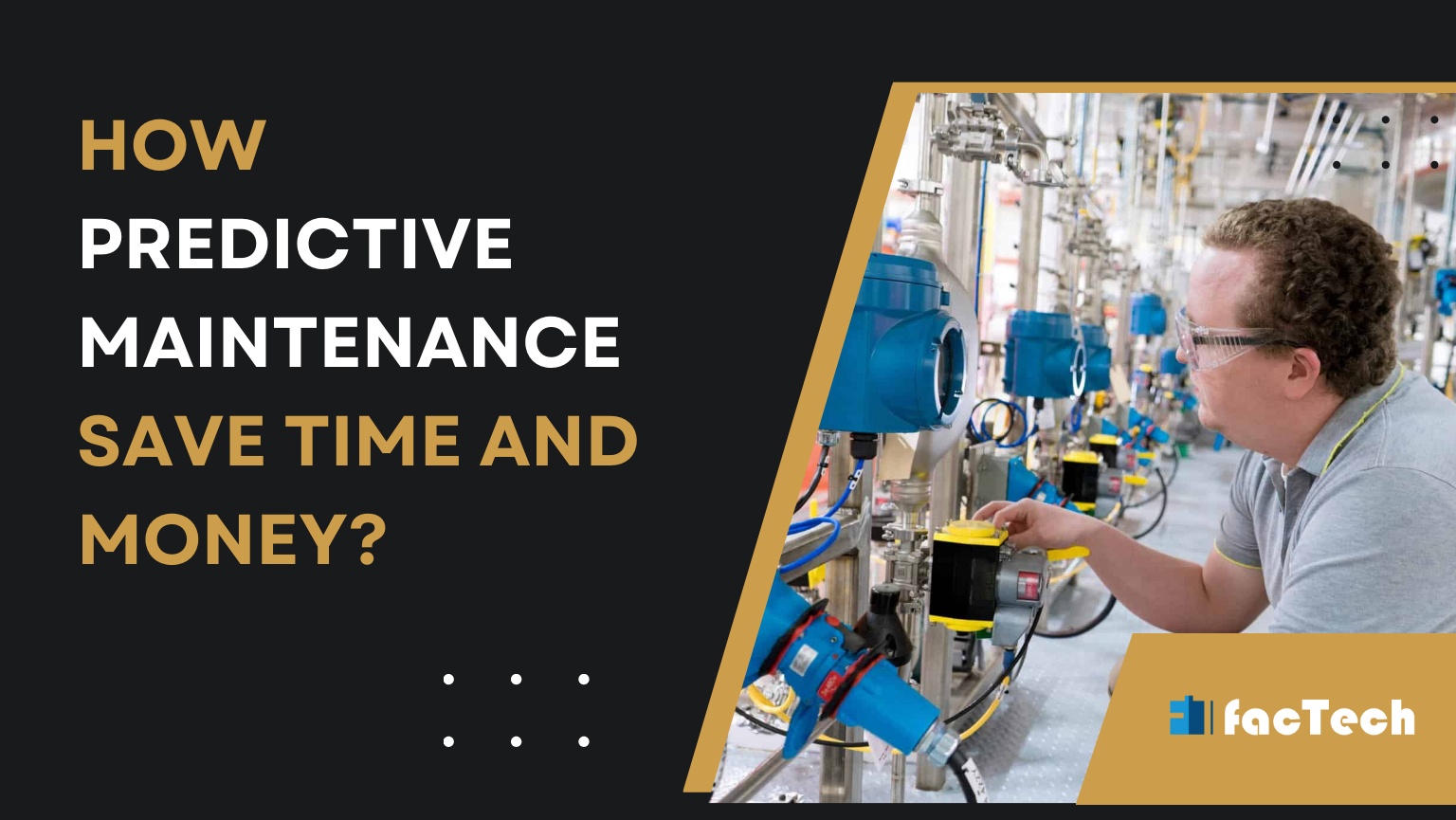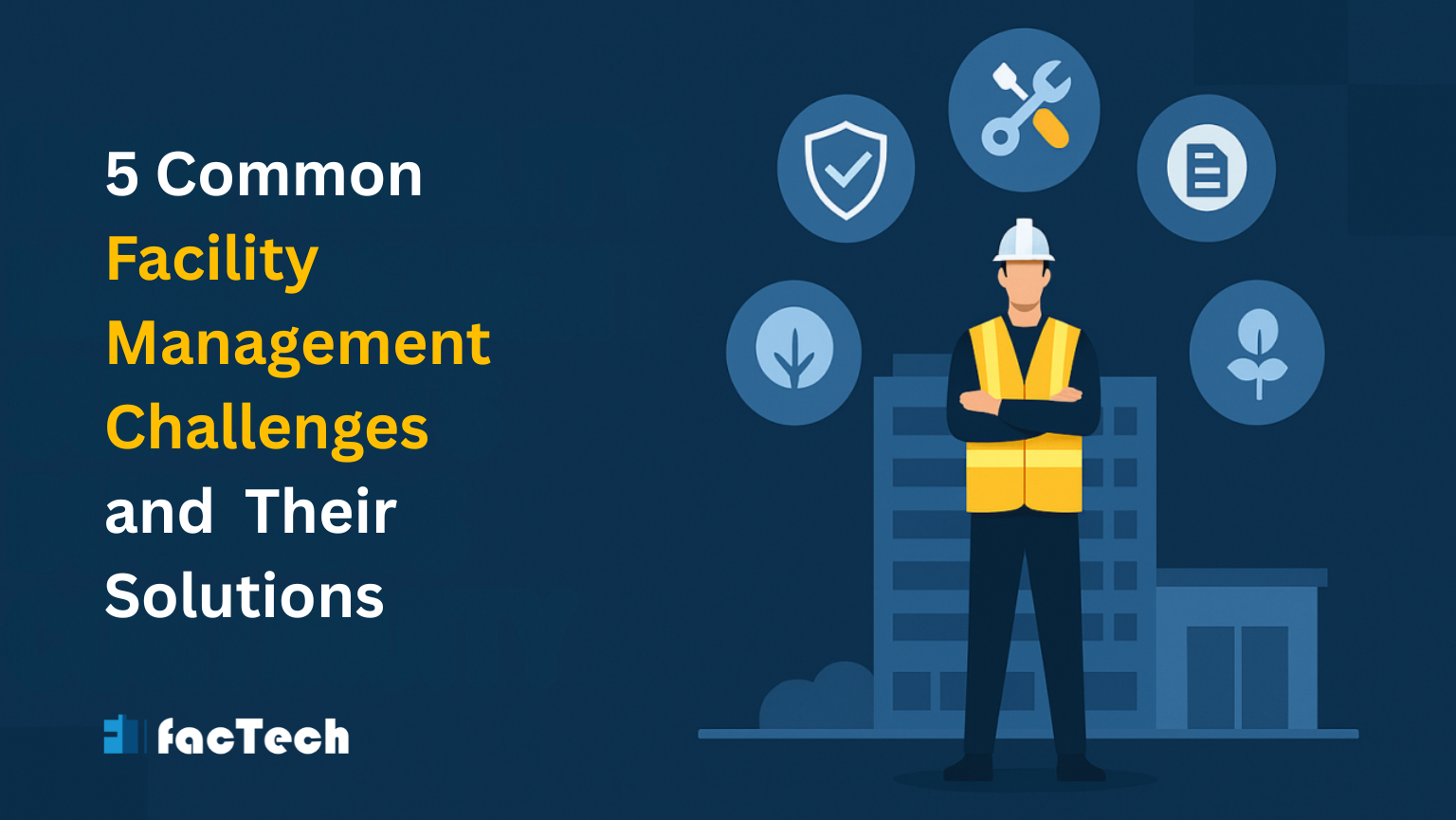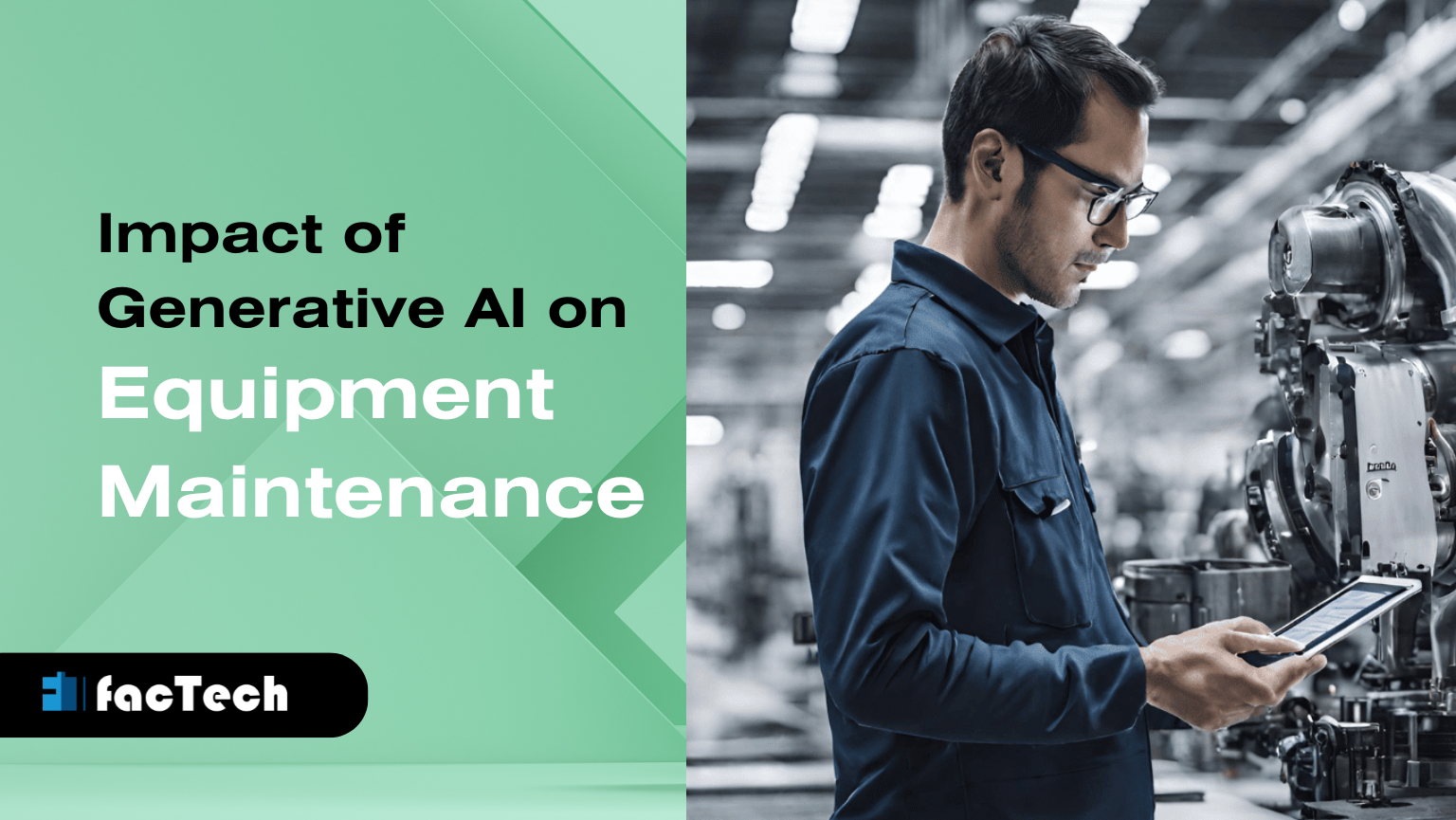FAQs for Holiday Calendar PPM System
Maximize Efficiency with FacTech’s Brand-new Off Calendar Feature
1.What is the Off Calendar feature in FacTech’s Asset and PPM system?
The Off Calendar feature ensures that PM categories will not generate work orders during holidays, weekends, and specific date ranges when configured by administrators. This encourages effective scheduling and respects non-working days.
2.How do I add a new holiday calendar in the FacTech system?
To create a new holiday calendar:
Navigate to Asset and PPM → Settings (Setup) → Off-Calendar.
Click on ‘Add Calendar’.
Include the names of calendars and dates of holidays.
Optionally, include any reduction purposes.
Save the calendar.
3.Can I configure multiple off periods in a single calendar?
Yes, a single calendar can contain many holidays or weekly offs, allowing for a detailed and adjustable plan.
4.How do I associate a calendar with a PM category?
To link a calendar with a PM category:
Go to Asset and PPM → Settings (Setup) → PM Category.
Click on the edit button of the required PM category.
Choose the desired set from the listed ones using the “Off-Calendars” drop-down menu under PM Category.
Save all changes.
5.What happens to work orders during the off periods defined in the calendar?
During off periods specified in the calendar, no work orders will be generated for the associated PM categories. The system ensures that work orders are automatically paused and resumed according to the configured calendar. Users can also check why work orders were not generated for specific PMs by opening the PM from the PM schedule menu in history and selecting the all filter.
6.Can I update an existing calendar to add more holidays or weekly offs?
Yes, you can update an existing calendar to add more holidays or weekly offs. Simply navigate to the calendar in Asset and PPM → Settings (Setup) → Off-Calendar, make your changes, and save the updated calendar.
7.What if I need to deactivate a calendar?
To deactivate a calendar:
Go to Asset and PPM → Settings (Setup) → Off-Calendar.
Select the calendar you wish to deactivate.
Change the status to inactive.
Save the changes. Work orders will then be generated as usual, ignoring the previously set off periods in the deactivated calendar.
8.Can I manually generate work orders during off periods?
Yes, the system will not prevent the manual generation of work orders during off periods specified in the active calendars.
9.How does the system notify users about calendar-related issues when generating work orders?
If a work order cannot be generated due to an active off period in a calendar, the system will add a comment in the PM, specifying the calendar details and the reason for the restriction. For example, “Work order not generated due to Calendar ‘ABC’ being active with a weekly off/date off named ‘Christmas’”.
10.What if there are overlapping date ranges or weekly offs in my calendar?
The system will validate entries to prevent overlapping date ranges or weekly offs. If overlapping periods are detected, the system will throw a validation error, ensuring that your calendar configurations are accurate and non-conflicting.
11.What benefits does the Off Calendar feature provide to my organization?
The Off Calendar feature enhances your facility management by:
Ensuring no work orders are generated during non-working periods.
Providing flexible scheduling options.
Reducing administrative overhead by automating off periods.
Ensuring compliance with organizational and legal holiday requirements.
Expand Your Efficiency with FacTech
FacTech’s Off Calendar feature is designed to optimize your preventive maintenance scheduling, ensuring seamless operations and improved efficiency. By leveraging this powerful tool, your organization can manage facilities more effectively, respecting work-life balance and operational continuity. Embrace the future of facility management with FacTech!