How to add Billing Cycle?
Bill Cycle is the duration of the bill that is being generated for the invoice e.g. Most of the bills are generated monthly but some bills are generated on quarterly basis even some bills are generated on yearly, Our iSocietyManger has facility to create bill cycle according to their choice.
To add new Bill Cycle we will be following the steps mentioned below:-
- Go to Menu -> Bill -> Billing Cycle then click on Add Billing Cycle button present at top right corner.

- Now we have to choose the bill plan in the drop down menu for which we are creating the bill
cycle, it could be electricity, maintenance, manual bill plan etc. - In “Billing Month” we have to choose the billing month for which the bill is being the generated.
- “Display Name” is the name of the Billing Cycle Name which display in the list of the billing cycle.
- In “Start Date” we have to mention the Start date of the billing from which the bill is being
raised the same way we have to mention “End Date” we have to mention the end date of the
billing cycle, this way we can mention the billing cycle for either for month or quarter or yearly
etc. - In “Bill Date” we have to mention the on which the bill is being is generated.
- In “Bill Due Date” we have to mention due date to whom which the payment is considered to be
as late payment. - “Number of Day” automatically gets counted when we have mentioned the “Start Date” and
“End Date” for the bill cycle.
Payment Consideration
- We can configure payment and reading consideration as per needs, this configuration are generally
need in prepaid quarterly/monthly invoice, Refer below image for reference.

** If we want to generate prepaid bill/invoice for the month of Jan’20 and payment need to consider
which we received in last month i.e. Dec’19 then we have to configure consider payment from and to.
Similarly we can configure reading consideration as per needs.
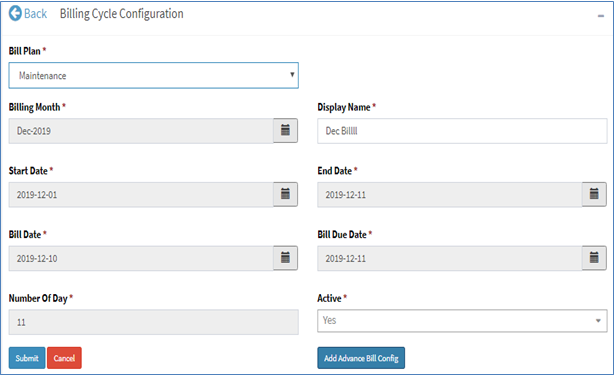

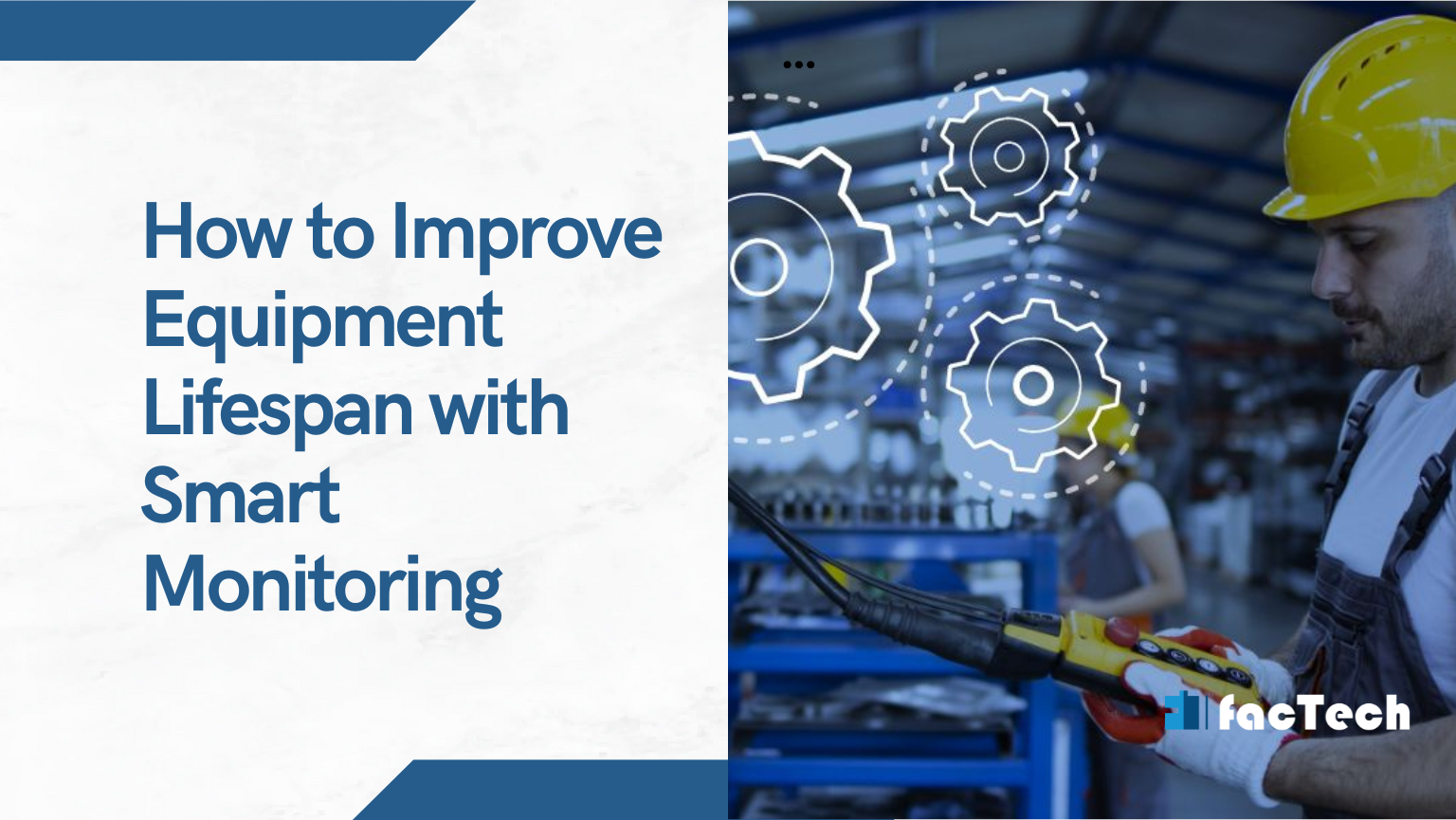
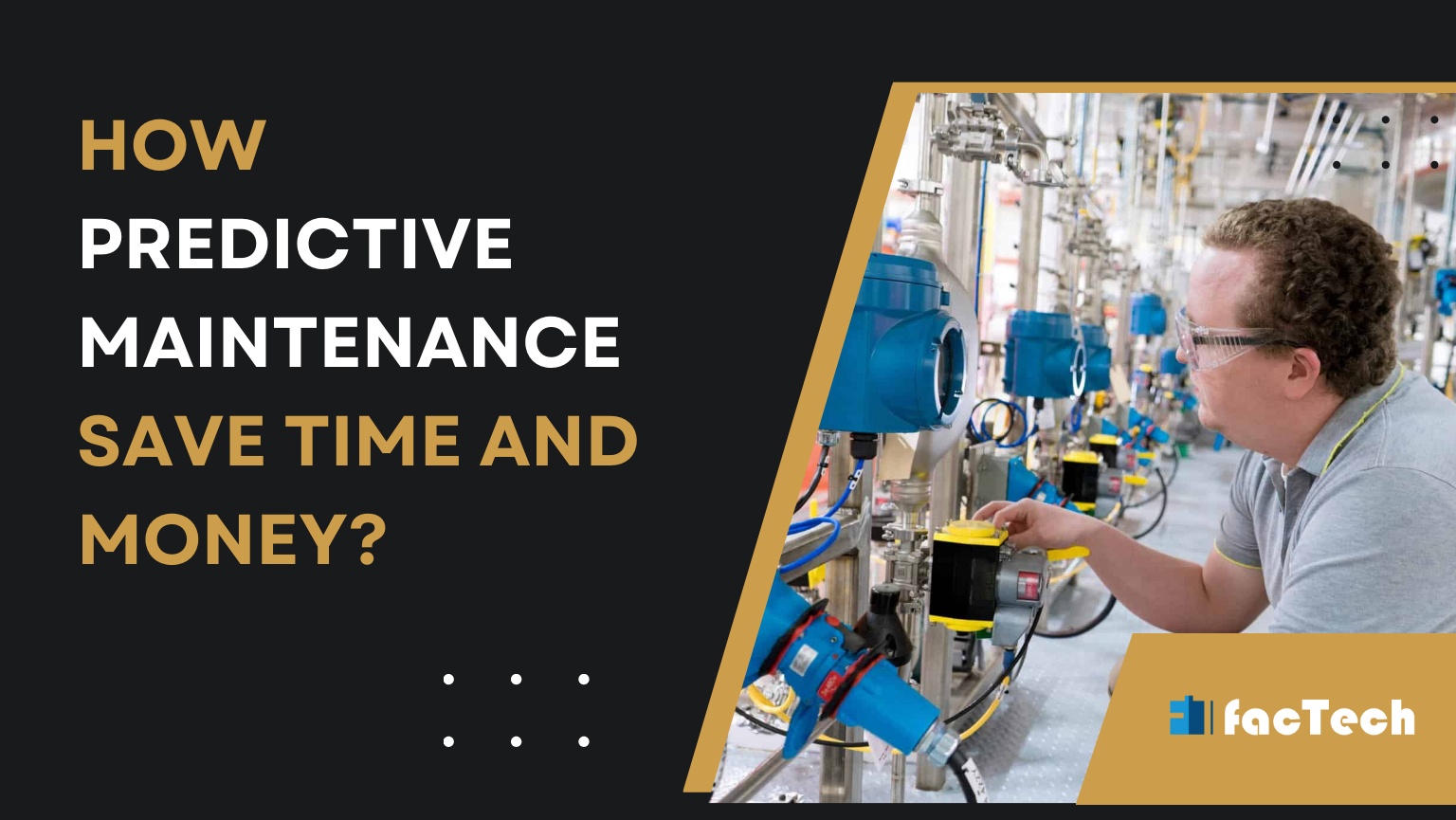
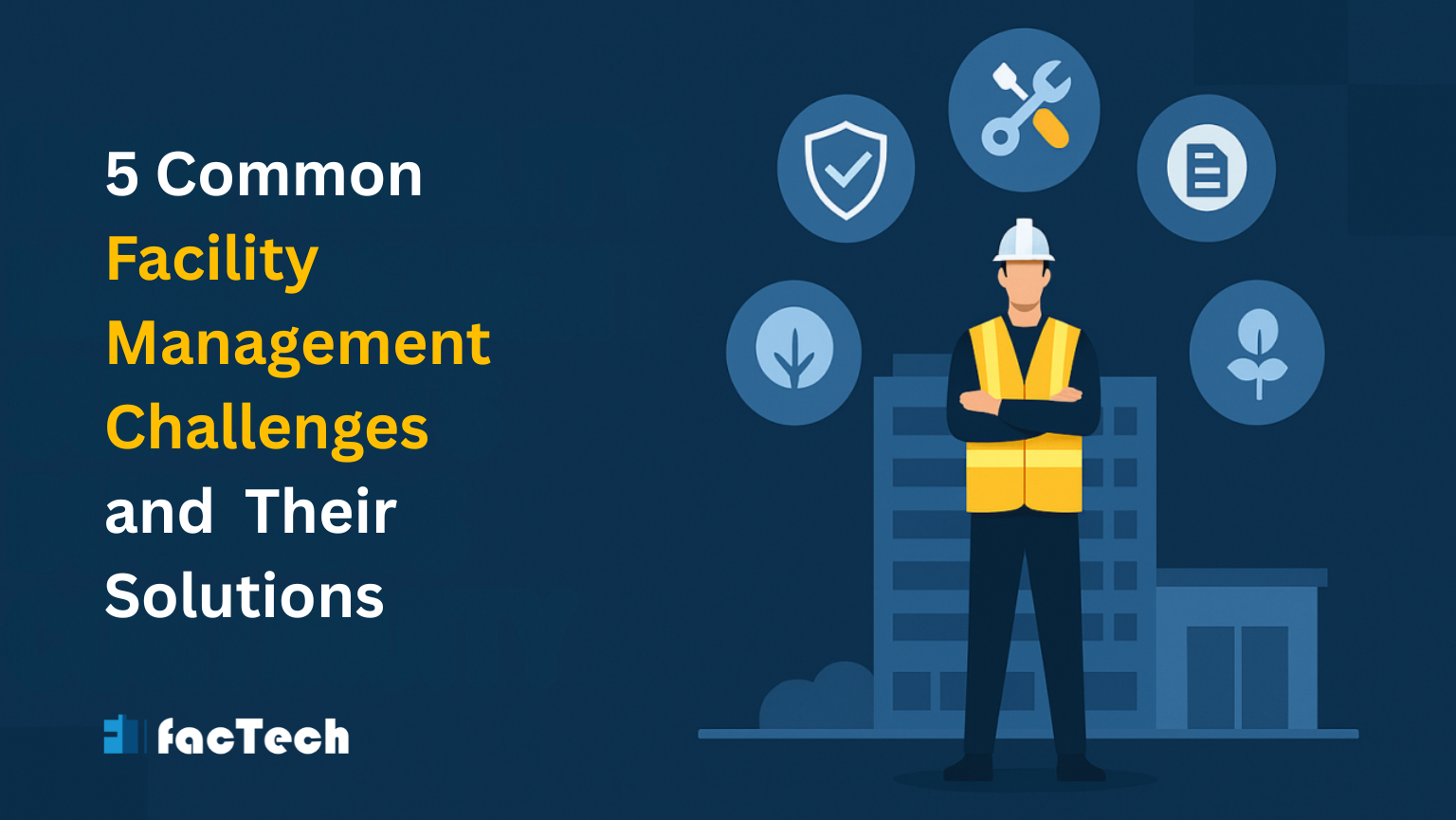

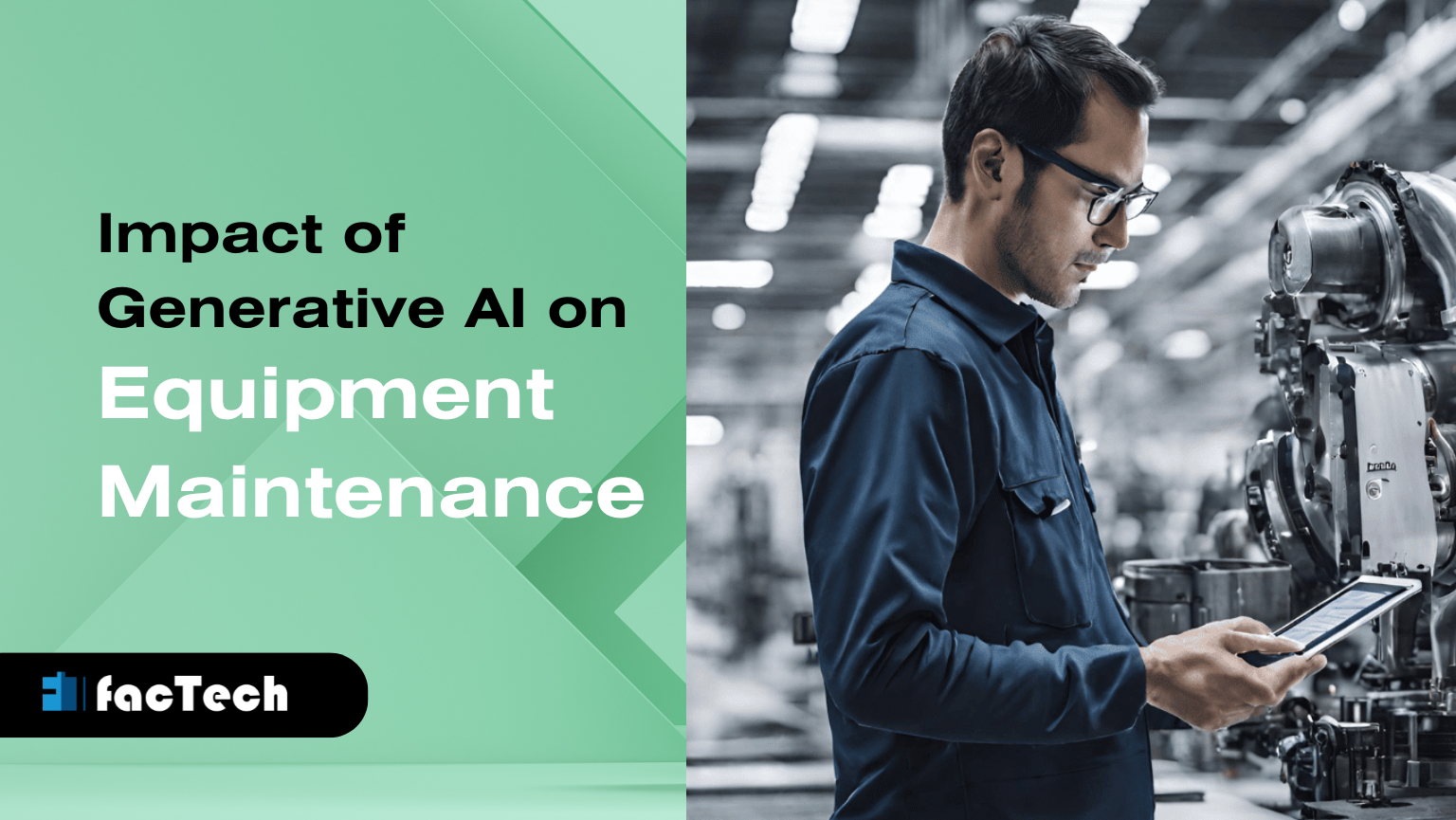
Leave a Reply
You must be logged in to post a comment.