How to Add/Import Meter?
Logged in as admin having Meter permission (access rights), you can add/import Meter details as per your needs.
Following are the steps to add Meter (online meter reading) for individual unit
Step 1: Go to Main Menu (Meter), Select “Meter” option from drop down menu.
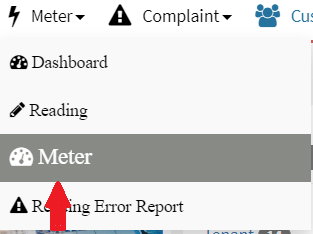
Step 2: Click on Add “Meter”

Enter all required fields, in below form, to complete the add meter process. Following are the fields to enter data.
Step 3: Click on “Submit” button after entering data, you will get “Success” message.
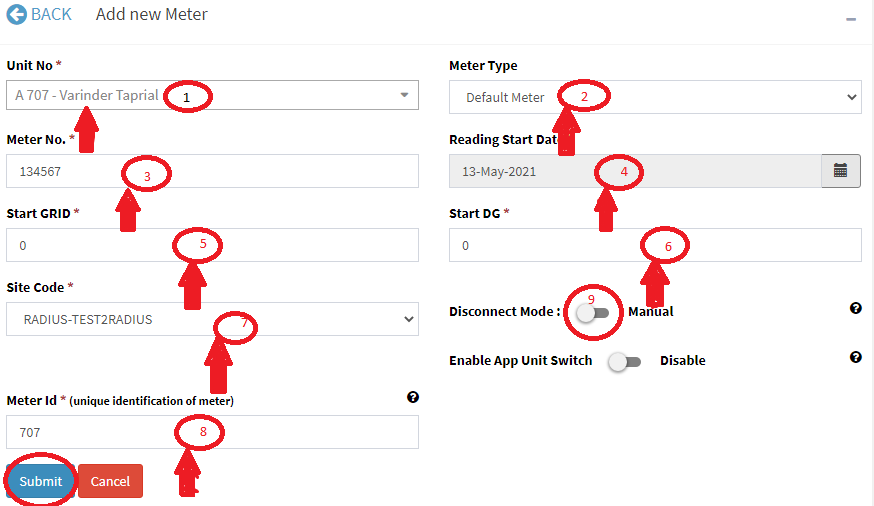
1. Unit No: Select unit number from drop down.
2. Mete Type: Select meter type as per your needs, it could be AHU, Meter2 etc.
3. Meter No: Enter meter number, it is unique for your site.
4. Reading Start Date: It is Meter installed date.
5. Start GRID: The start grid reading of new installed meter, it could be any positive value including zero.
6. Start DG: The start DG reading of new installed meter, it could be any positive value including zero.
Following field will be shown in case of online meter
7. Site Code: This is unique for metering server/metering vendor to sync the online reading.
8. Meter ID: This is unique identification of unit in metering server/metering vendor system, it could be customer ID, meter No, Meter ID etc., depending on metering company.
9. Disconnect Mode: Meter is auto disconnect if meter balance reached the define threshold if disconnect mode is enabled.
Following are the steps to import Meter details in bulk
Step 1: Go to Main Menu (Meter), Select “Meter” option from drop down menu

Step 2: Click on “Import Meter” and Download Meter “template” to upload the meter data
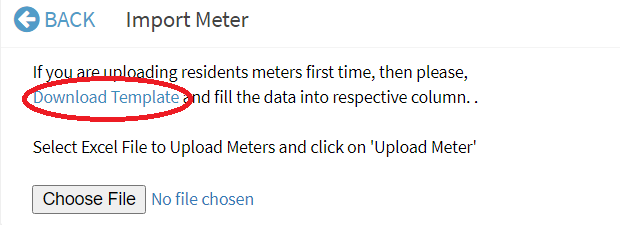
Step 3: Fill Meter details and save excel file

Step 4: Choose excel file and click on “Upload Meter” button
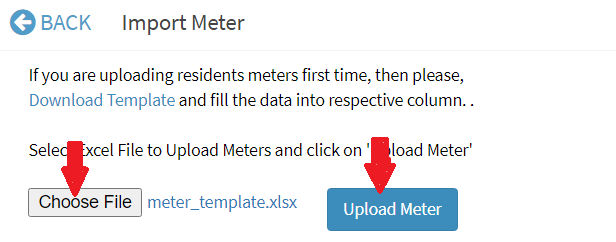
Step 5: Go to Main Menu (Meter) , Select “Meter” option then search unit from the Drop down and Select Meter Type, you will get Meter details.

You can update existing meter details once meter is added.

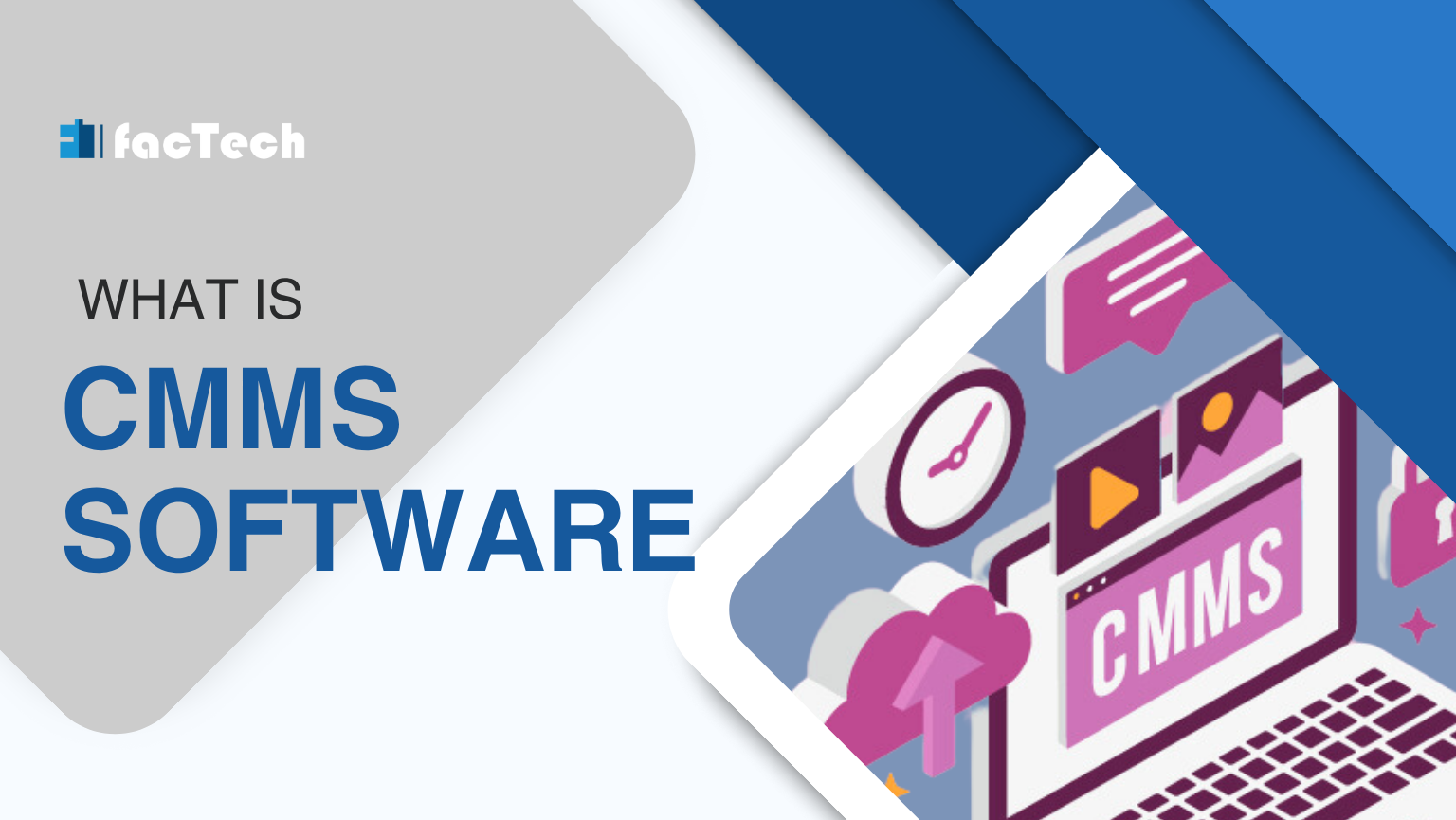



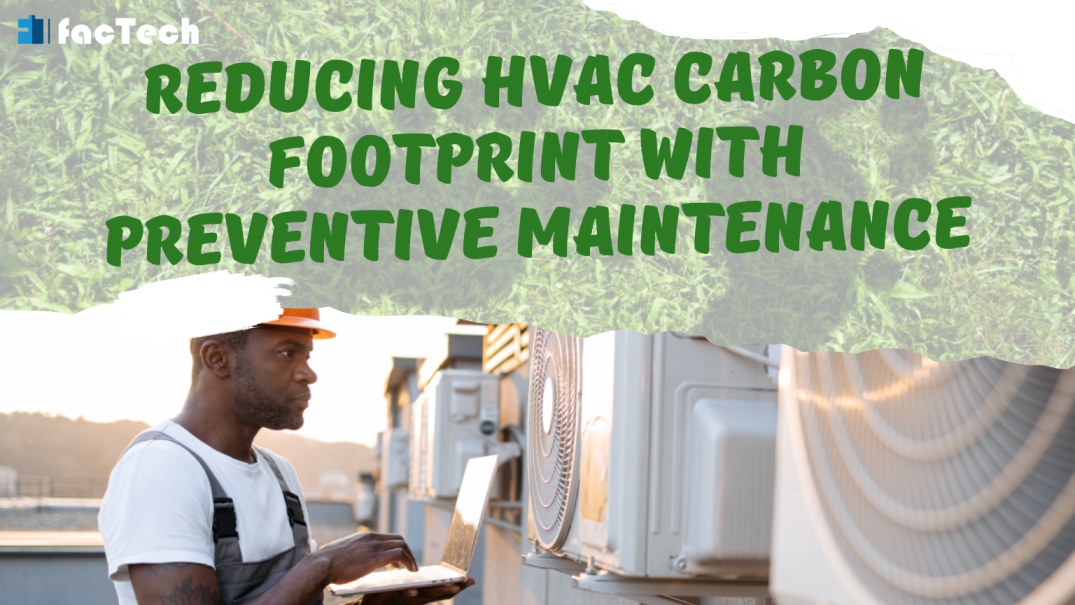
Leave a Reply
You must be logged in to post a comment.