How to create checklist in Kaizen?
A checklist is a type of job aid used to reduce failure by compensating for potential limits of human memory and attention. It helps to ensure consistency and completeness in carrying out a task. A basic example is the to-do list or instructions.
You can create a checklist for both:
- Soft FM: for housekeepers, janitors, cleaning, etc.
- Hard FM: for engineering, maintenance, equipment, etc.
In Kaizen, the following are the steps to create a checklist :
- Go To Checklist menu present left side menu bar.
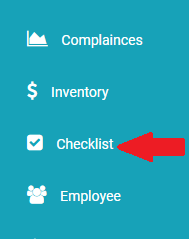
- Click on Checklist ( or Setup) Menu Item then click on + button to create new checklist.
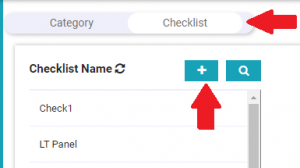
- Enter the checklist name in the pop window then click on Save button.
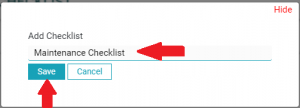
- Click on the Checklist name which you have just created, then click on Build this task button present right top corner. After that click on + Instruction button.
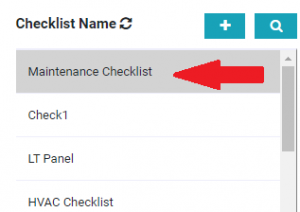

- Once you click on + Instruction button then a pop window will appear. Select what kind of checklist information fields you want to create.
- If you want to create a checked list of activity then select the Check Box option.
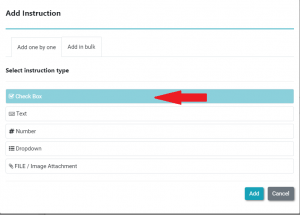
- Alternatively, you can also add a checklist in the bulk option, you need to copy the activity list from the excel sheet you have. Following is the example the activity list is copied from excel sheet.
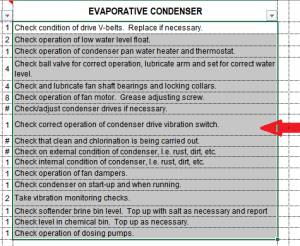
- Once you have selected the list of activity then copy it. After that in Kaizen, click on Add in Bulk Tab, then paste the activity inside the Add instruction in bulk text box then click on Add button to add the checklist.
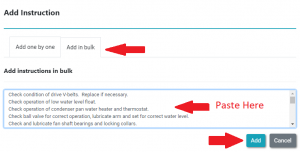
- Once the checklist is added then it will display all the activity you have added, you can preview your checklist by clicking on Preview this Task button.
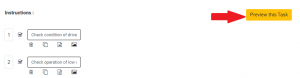
- You can see the list of activity what has been created as the below image referred.
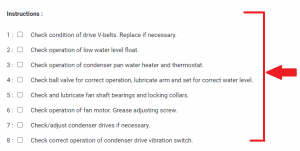
- Now you can create checklist in which the user can provide input by choosing the following option :
- Text : To enter text, data, or any information.
- Number : It will take input in numbers only.
- Dropdown : This will multiple choice option.
- File/Image Attachment : This will help the user to upload Images or pdf.
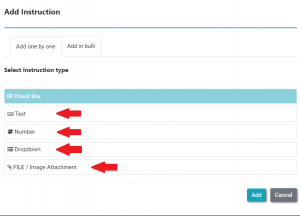
Hence this way we can create a checklist in Kaizen.
Further, you can create a Planned schedule for the checklist so that Task is automatically created as per the plan.
How to add a Soft FM Job Schedule

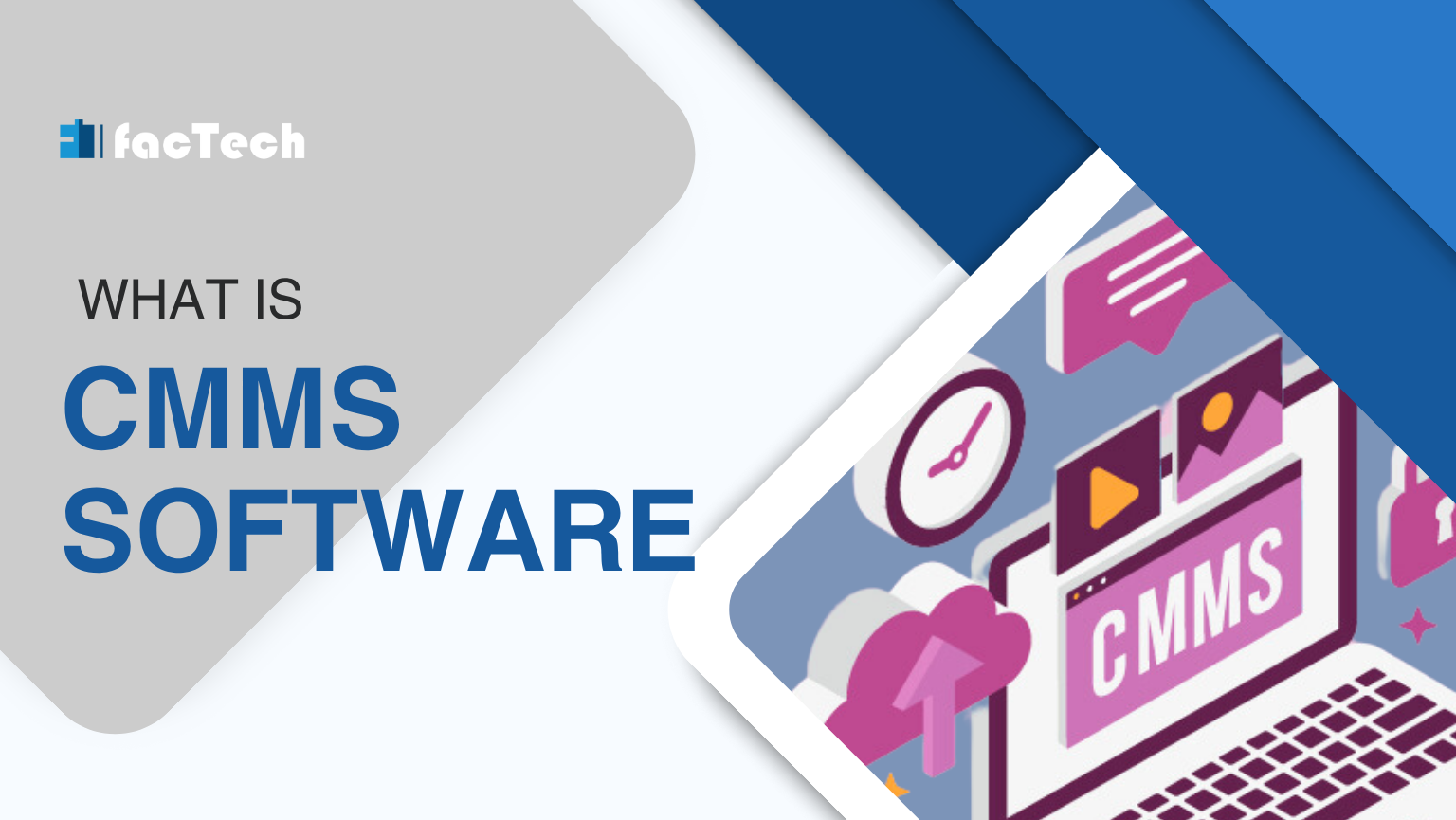



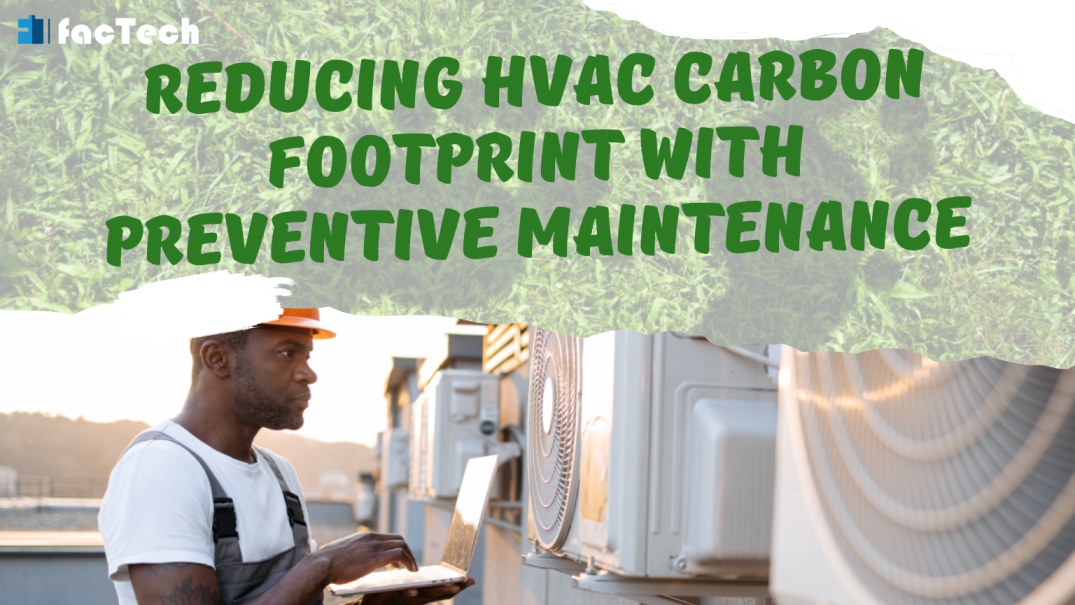
Leave a Reply
You must be logged in to post a comment.