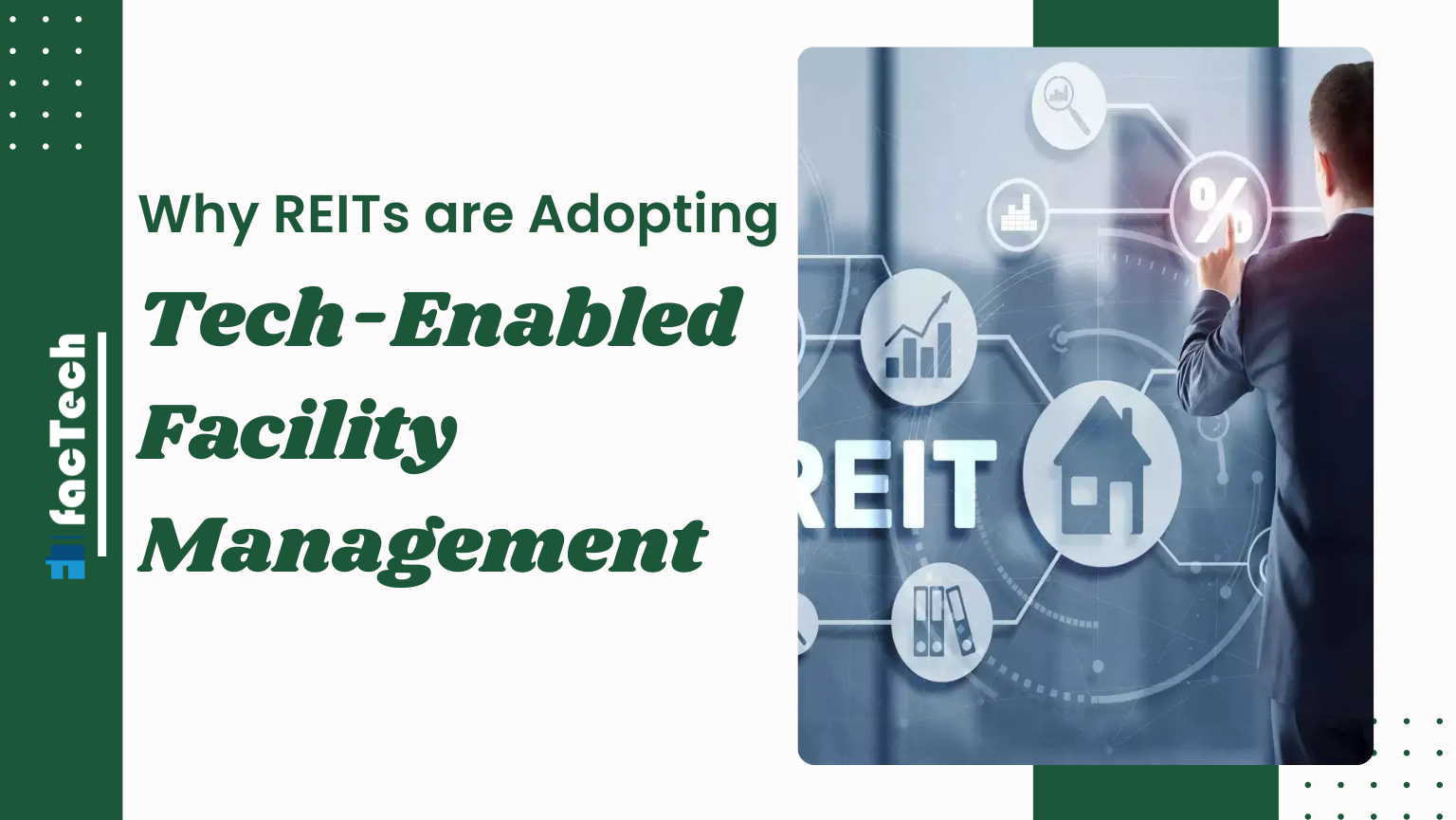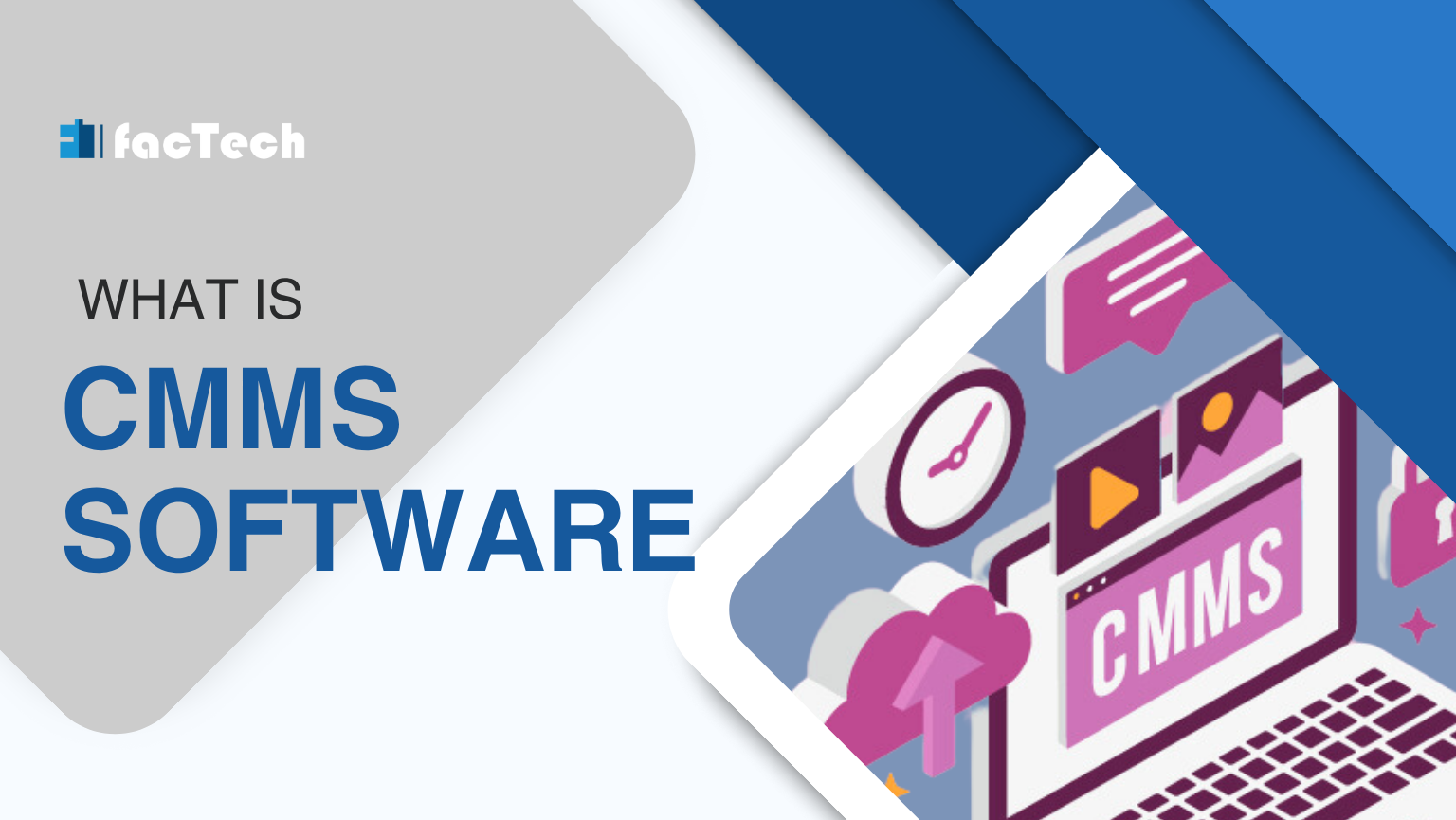How to map NFC to FacTech
Previously, FacTech did not support NFC, but now we can map the NFC to the FacTech system.
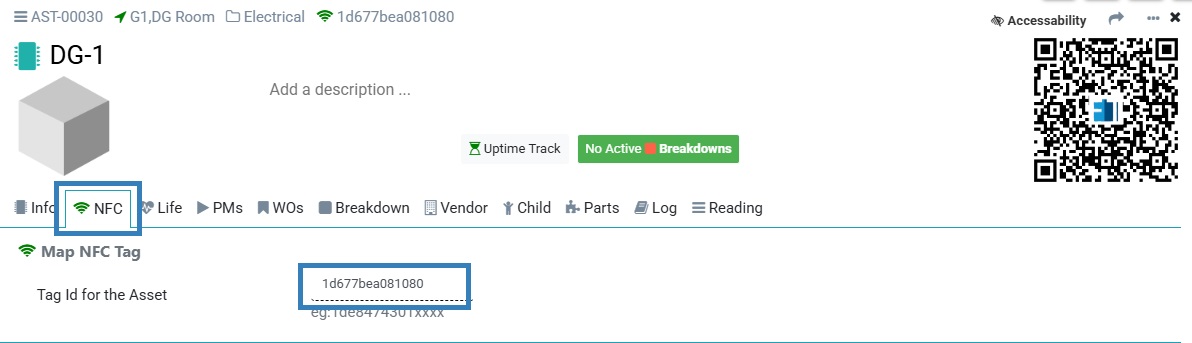
To map the NFC with the asset we need to follow these steps:
Step 1: Log in to the latest FacTech technician app.
Once we open the technician app and touch the NFC tag with a device (make sure the device supports NFC), it will display the NFC tag number in such a manner.
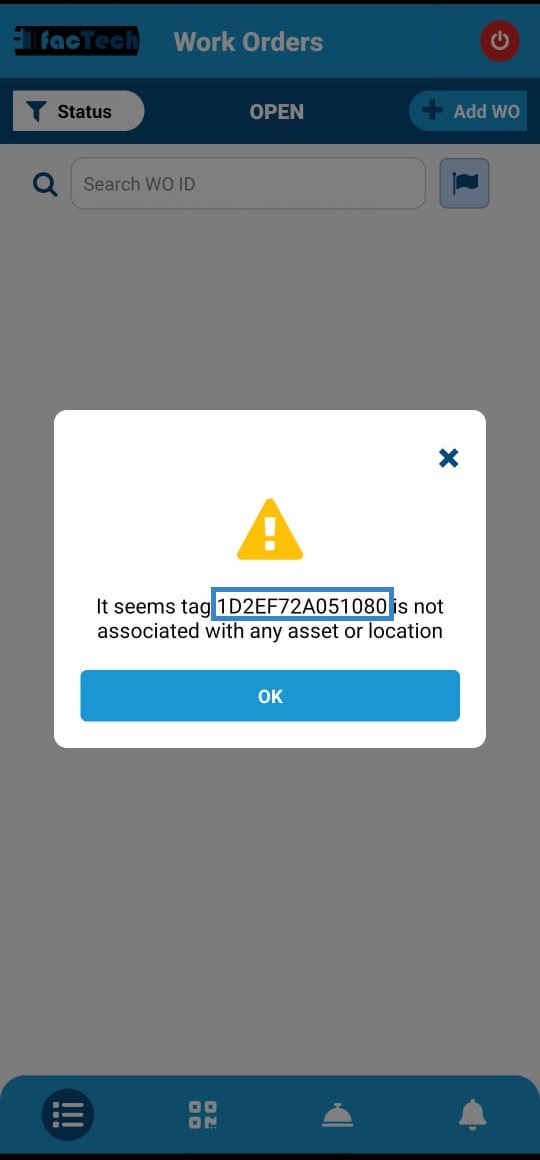
Step 2:
To map this tag number with the asset, we need to login to the FacTech as an admin. After logging in, navigate to Assets & PPM and select Assets.
On the Assets page, we need to select the specific asset that we want to map with the tag. Once we have selected the asset, we should navigate to the “NFC” section. Here, we need to enter the tag number in the “Tag ID” box.
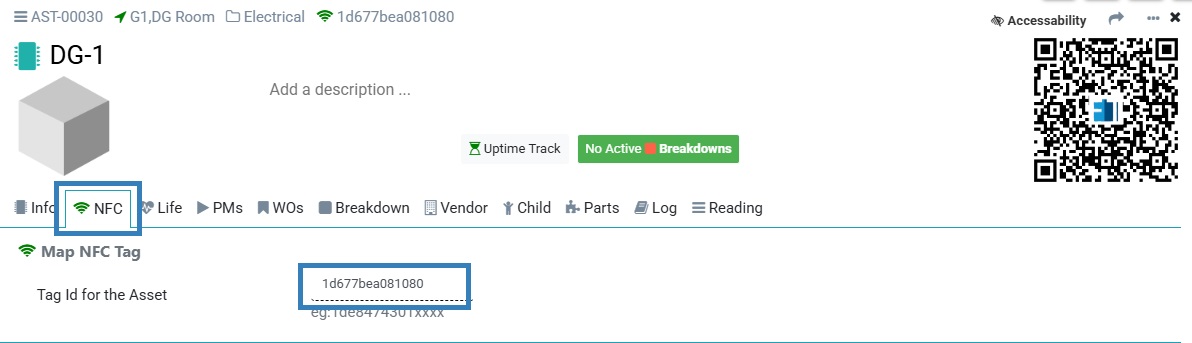
The NFC mapping with assets is completed now.
Step 3:
Whenever we need to fill out the checklist according to the scheduled time, we must open the app and tap the NFC tag with our device. This action will open the corresponding checklist. We can then complete the checklist and mark the task as completed.
Thank you!!