How to Print QR Code in Asset Management?
Step 1.
Sign in to https://factech.co.in using your login id and password.
Step 2.
Click on Asset&PPM tab, available on the upper right of the screen.
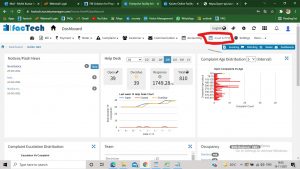
Step 3.
From the left side of the tab, click on the asset, available under the maintenance option.
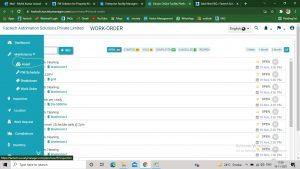
Step 4
Now click on the small blue-colored square box, present on the upper right of the screen(refer to screenshot).
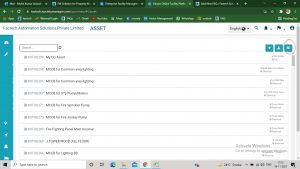
Step 5.
Select the asset of which you want to print QR Code, you can also print QR codes of all asset at a time.
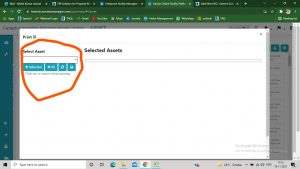
Step 6.
Select the asset and click on print option.(Refer Screenshot)
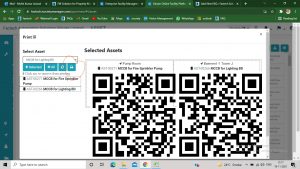
Step 7.
Select printer, and make all adjustment before Print.
Step 8.
Click on the print option.
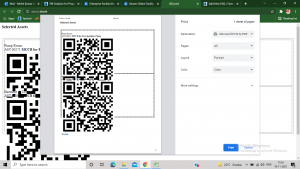
Note:- In some cases, Print option will open in browser and QR code may look overlapped, then press Ctrl+P to open the print option.
Also If you want to save the QR Code as PDF, then you find such option while changing the printer for print purpose.(refer screenshot)
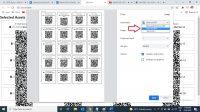
Note* Use PVC Sheet for Printing QR Code. Its waterproof and Sticky.
You can buy from Amazon by using https://www.amazon.in/dp/B08D6GRXJV/ref=cm_sw_r_wa_apan_i_Z6XDDWMAYF04TD6XYP9B
Thank You!!
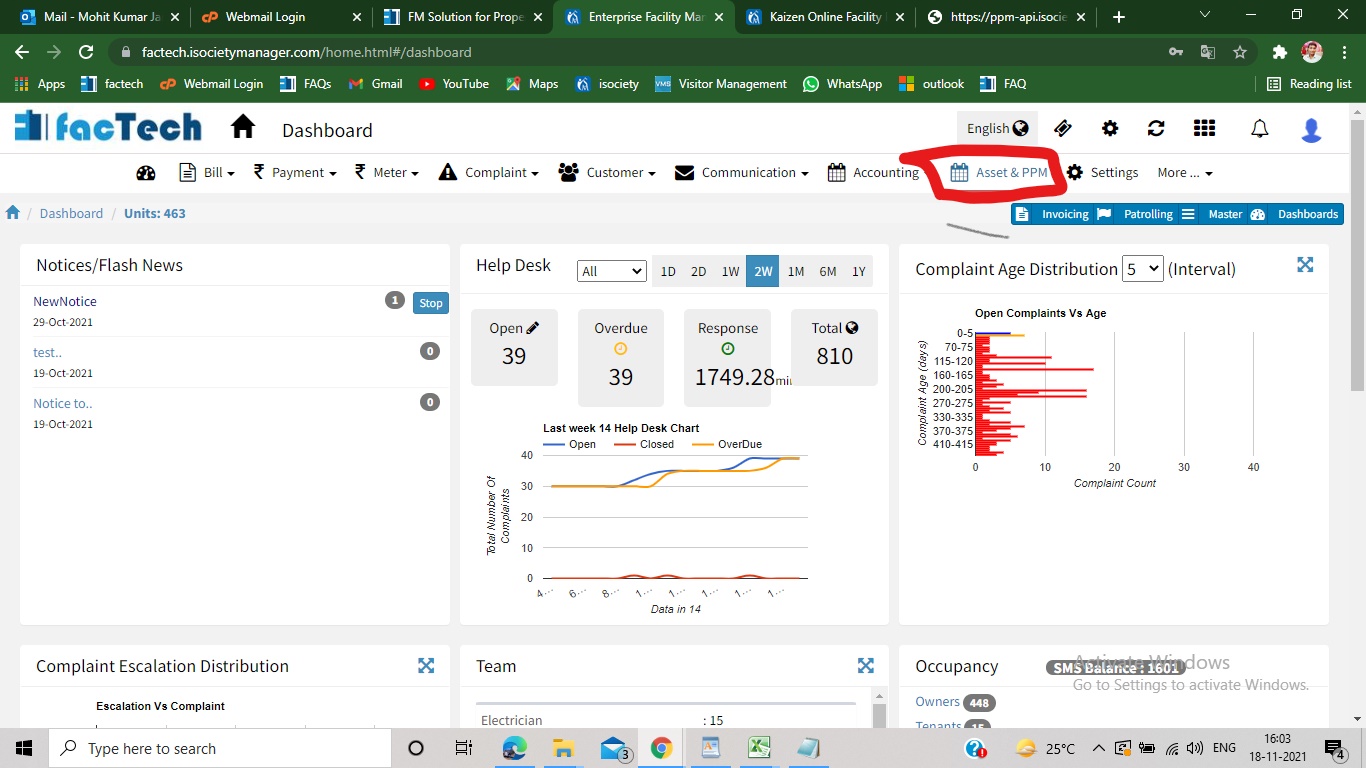
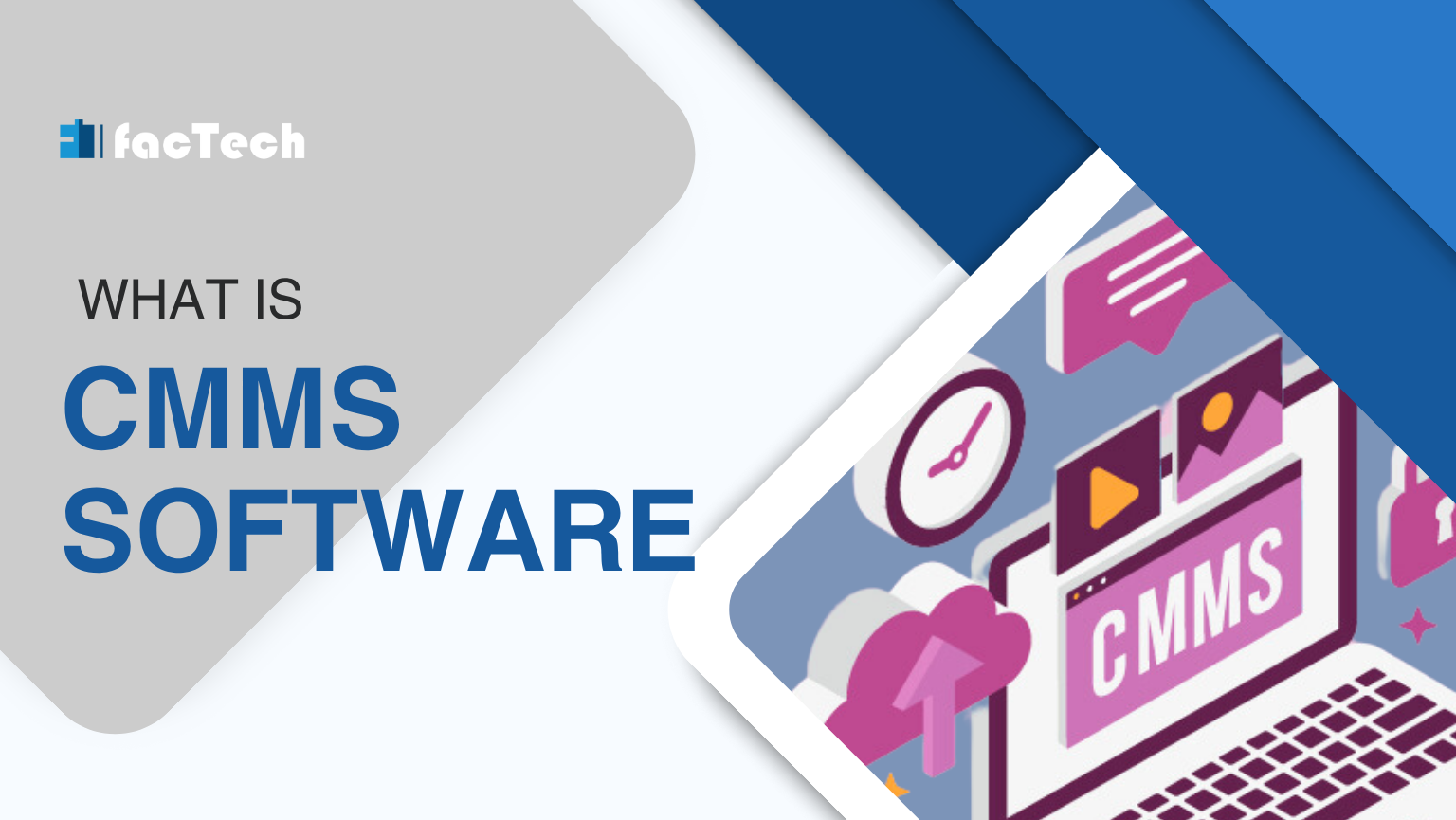



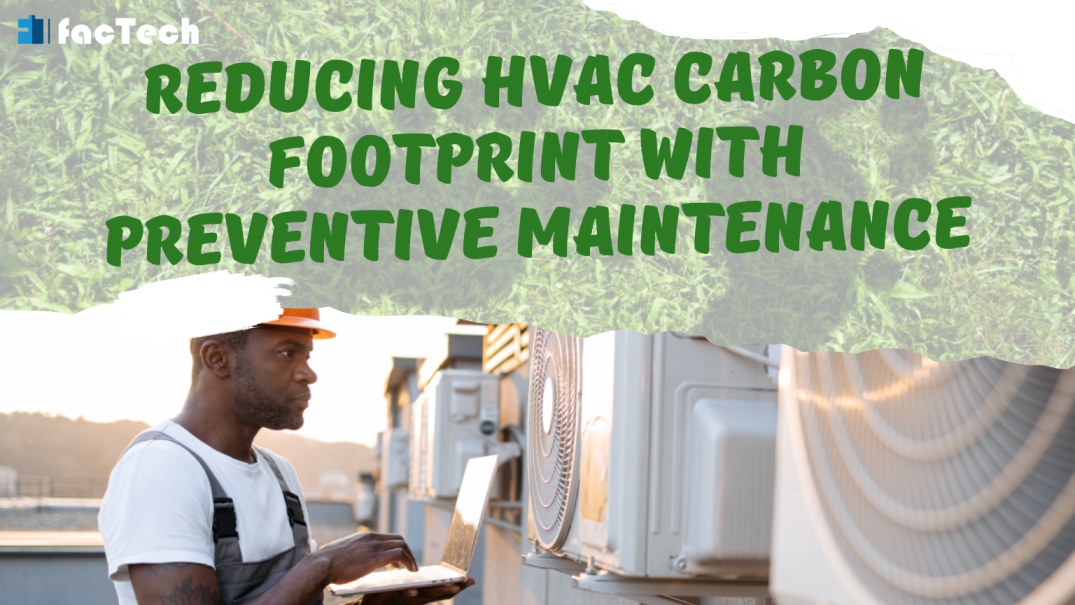
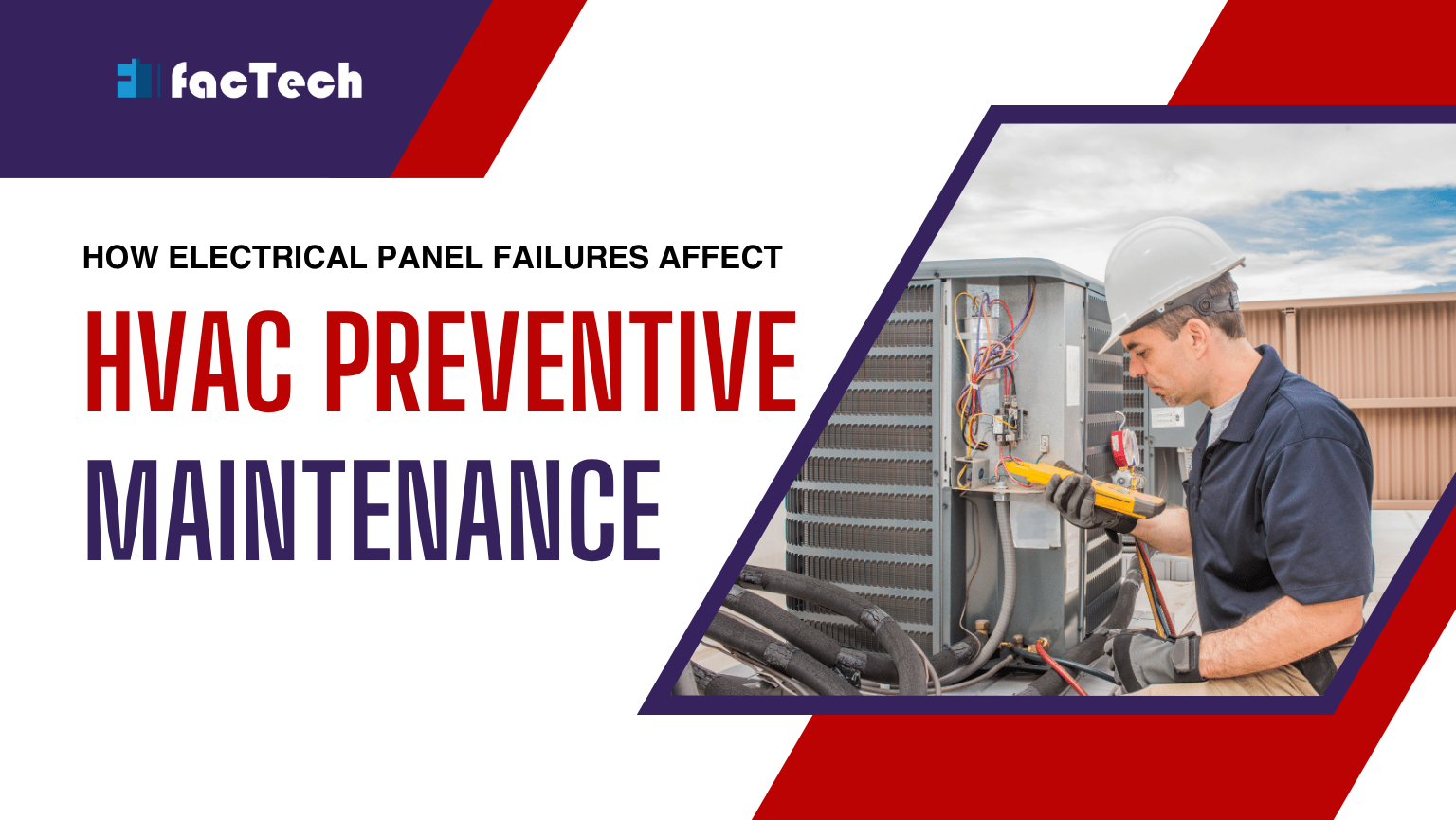
Leave a Reply
You must be logged in to post a comment.