How to see and download debit and credit note?
After login with a role having Debit and credit report permission, You can see and export the debit and credit note as per requirements using the following steps:
Step 1: Go to Main Menu (Payment), Select “Payment Report” option from drop down menu
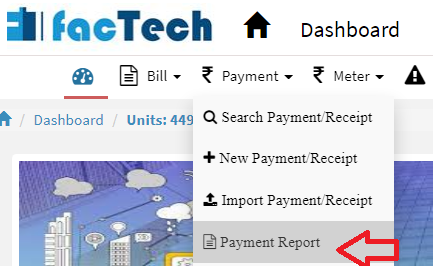
Step 2: Choose Cluster, tower or All option, select From, To Date, and debit or credit option from drop down. Click on “Search button, It will be shown all, debit or note as per selected date.
If you select bill plan like Maintenance then it will show debit or credit note for Maintenance bill plan only.


By default few fields are hide, Click on “Filter Column” and select check box to unhide the details
Admin can export selected debit or credit data into excel using web version. Click on export button, An excel file will be downloaded into desktop/laptop.
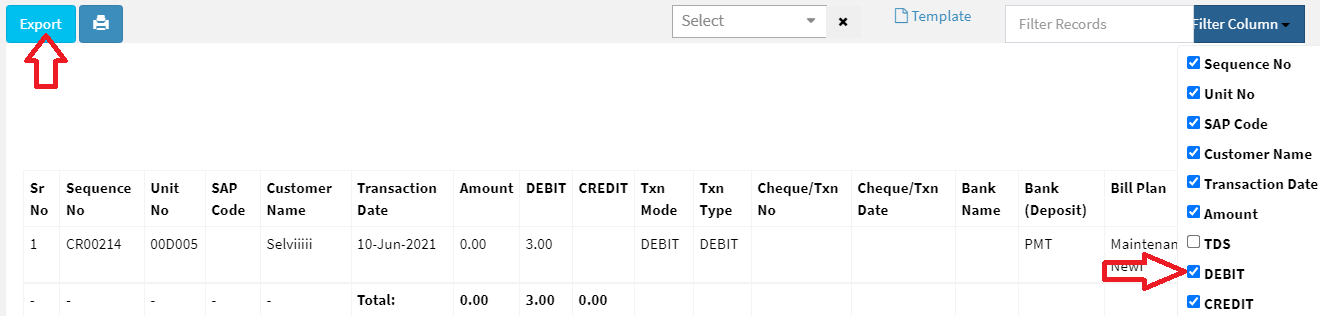

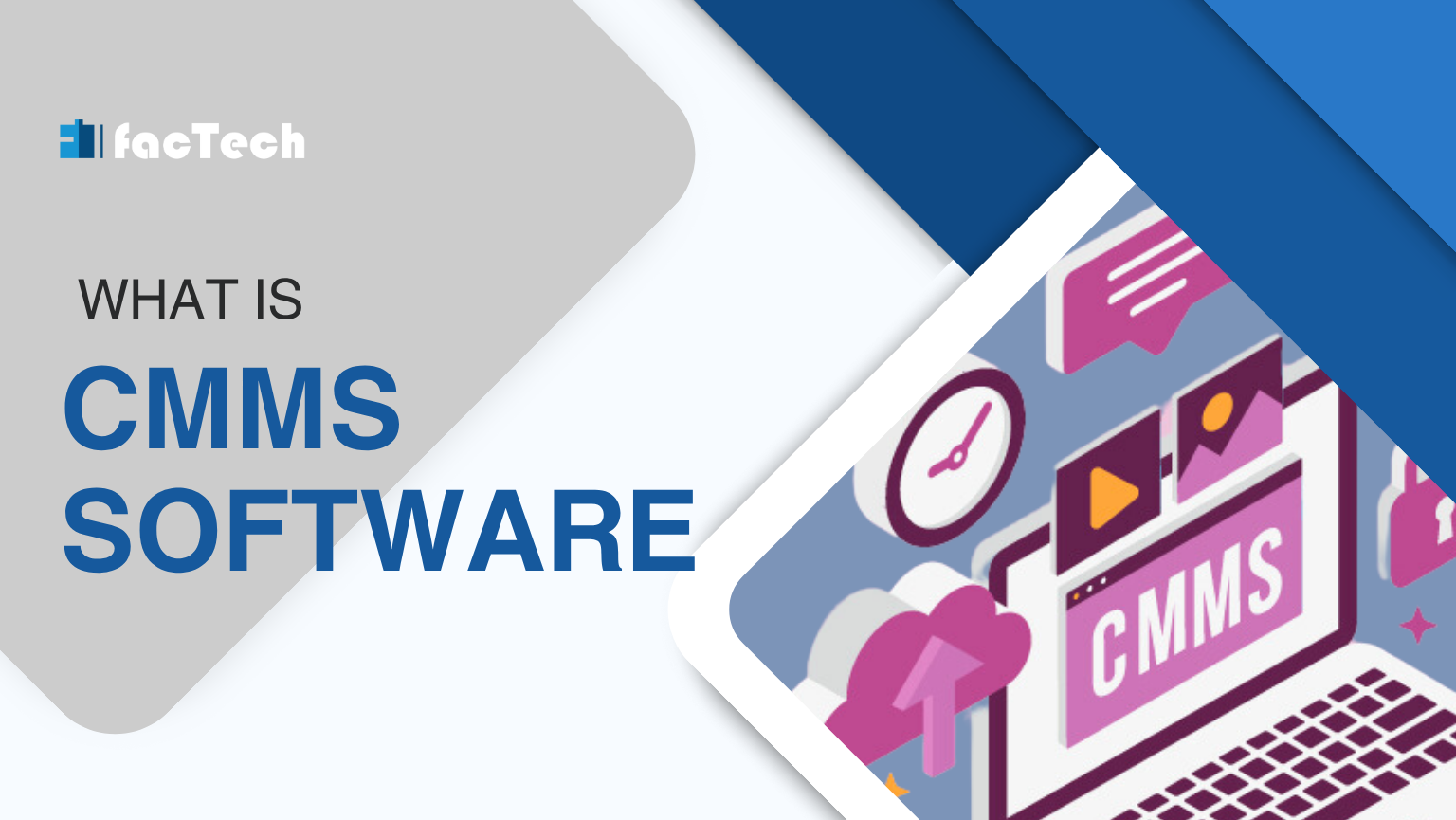



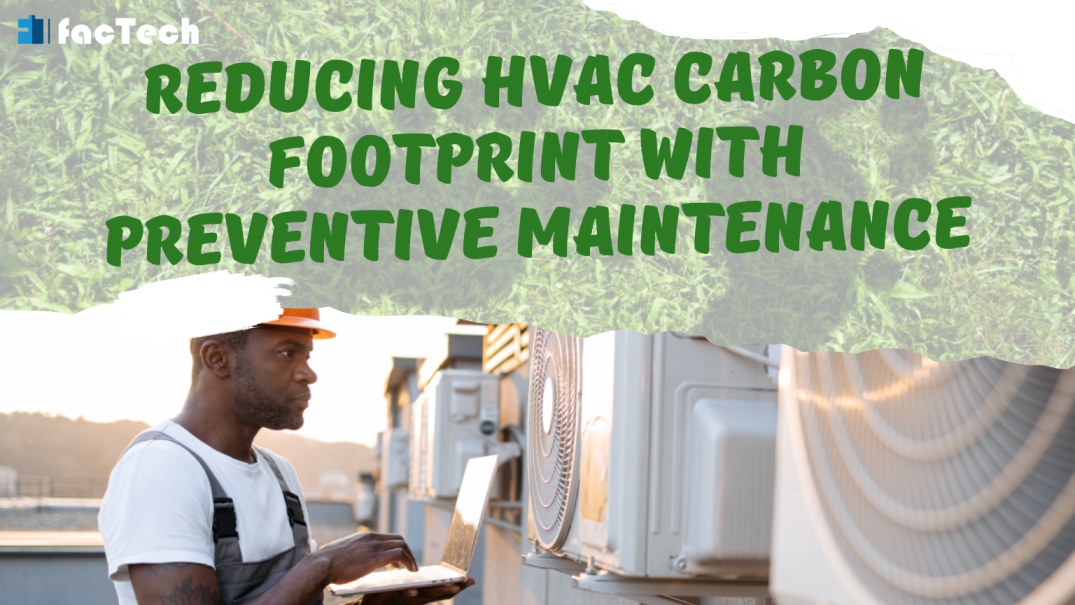
Leave a Reply
You must be logged in to post a comment.