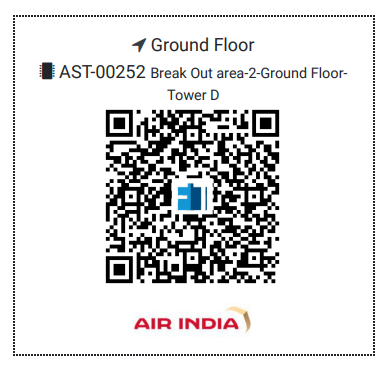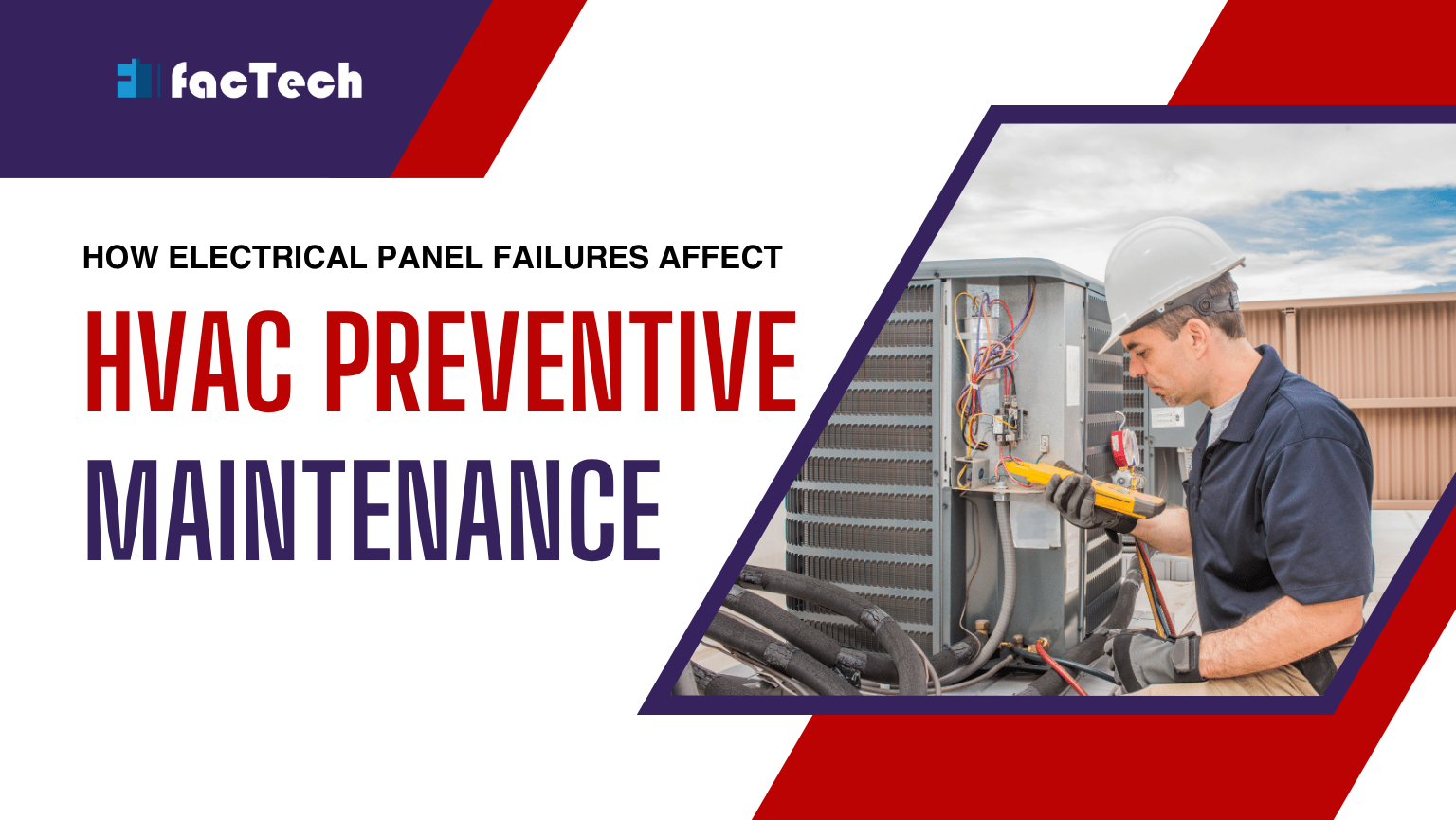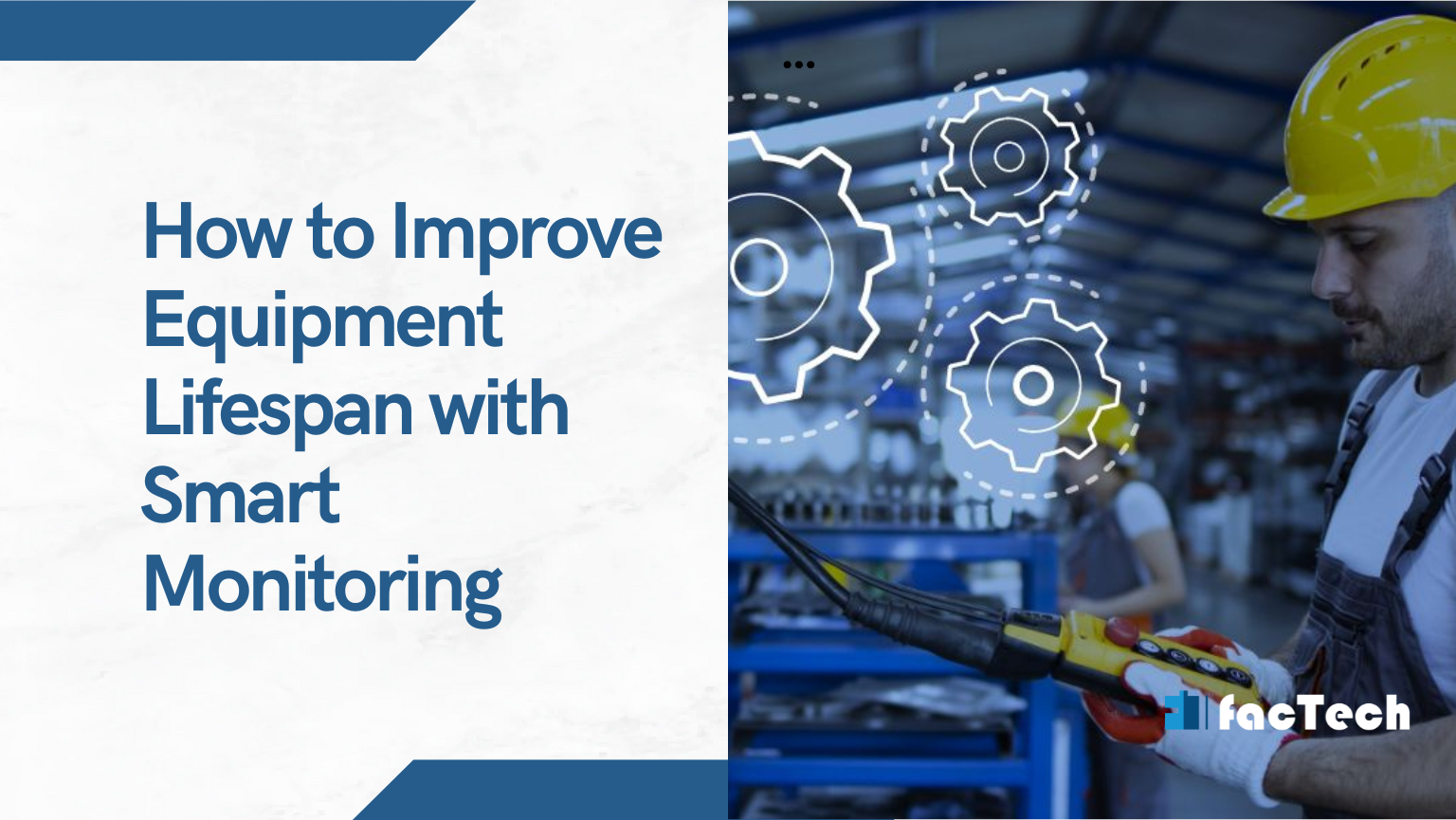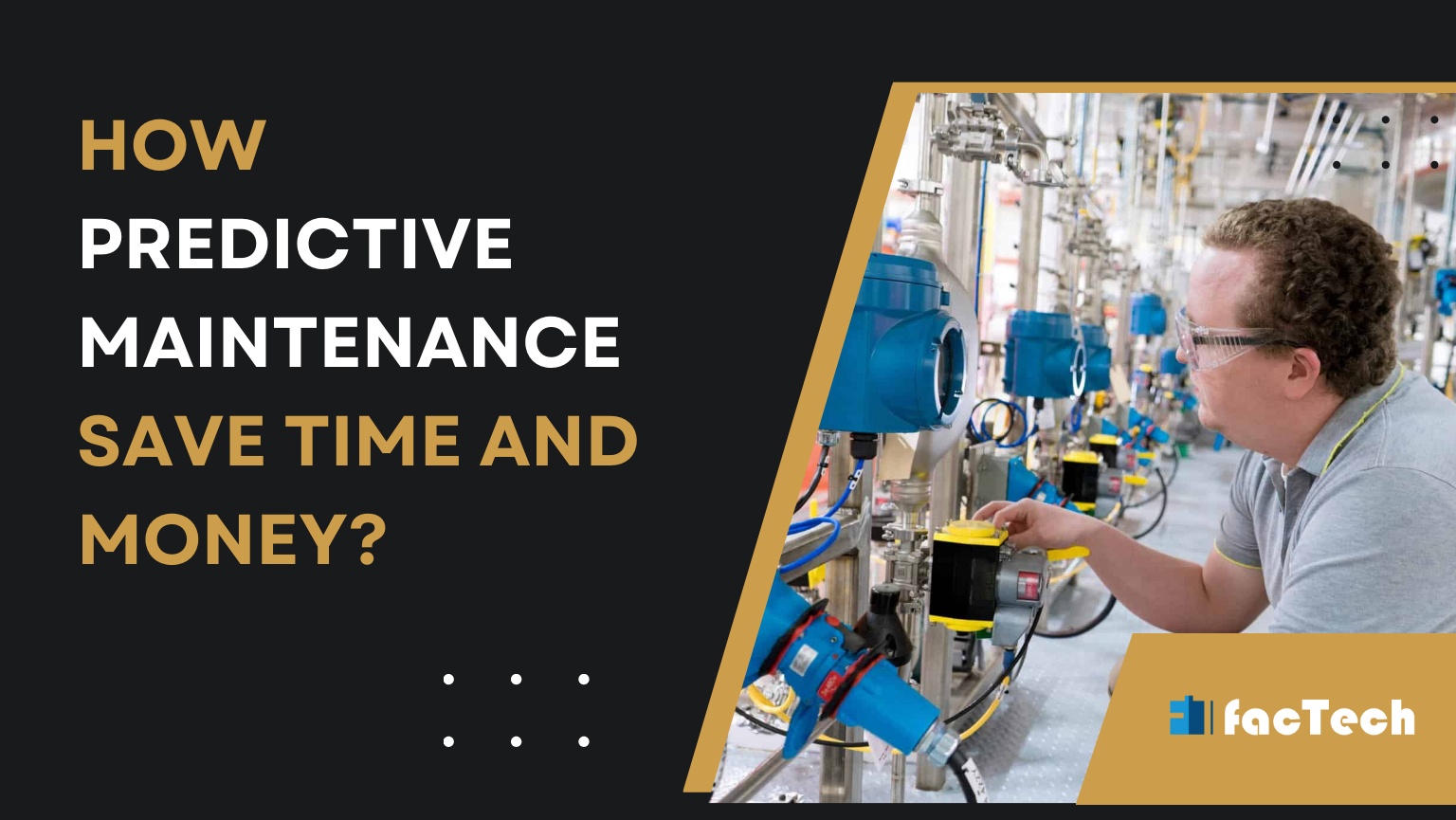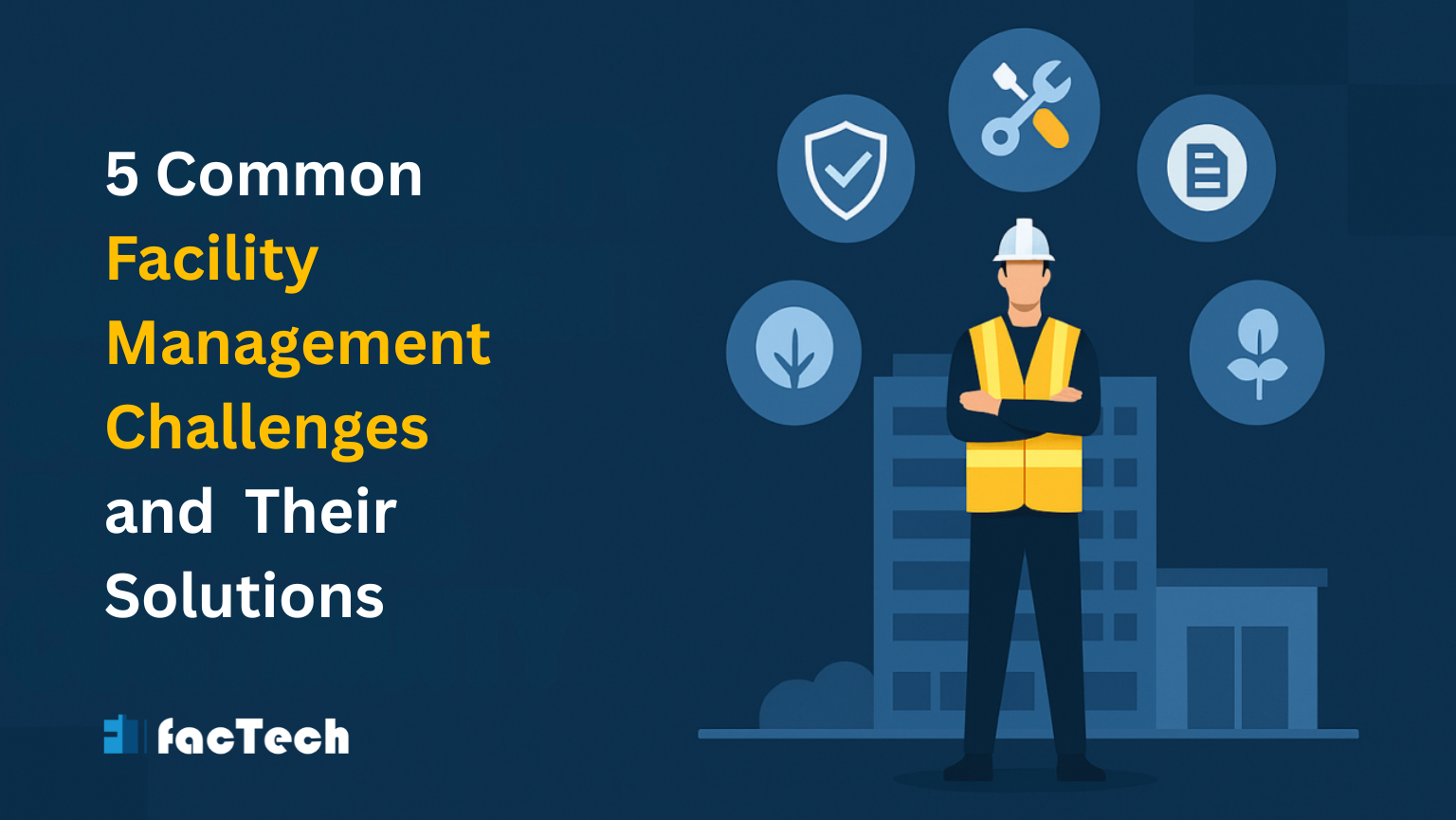Site’s Logo On Asset QR Code
We are excited to announce a new update to the Asset QR code view in the FacTech system. Now, we can download the Asset QR Codes along with the site’s logo, which will be visible in such a manner.

We can download the updated QR code along with the site logo. To do this, follow these steps:
Step 1:
Login in FacTech System then Asset & PPM >> Assets
Now, We need to click on the “Print QR Code” icon. Then, we should specify the category of the asset and click on “From Filter”. After specifying the filter and clicking on “From Filter”, all QR codes related to the specified filter will be visible. Finally, when we click on “Print”, the QR code will be printed with the site logo.

The QR code will be the same as the site logo.
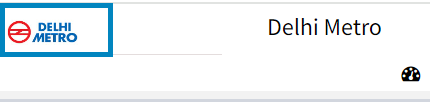
Thank You!!