How to Launch Survey
Survey launching is a 2 step process:
- Create a Survey
- Launch Surve
1. Create a Survey
a) After login, Go to Survey ( More -> Survey)

b) On click of the Survey, you can see the Survey Home Page. This display list of all Surveys with the details – number of responses, status, launch date, closing date.

c) Click on + ( Plus) button on the left side to create a new Survey

d) You have to fill Name, Description, and add questions as per the nature of your Survey. You can add questions of your choice. Answers options are prefilled for your help. You can change as per your need.

e) You can select the Comment Field option and add more questions by pressing the + button on the right side.

f) Click on Save button to save the Survey. Now you can see the Newly added Survey in Survey Dashboard Page
Launch Survey
a) To launch a Survey, go to Survey Home Page/ Dashboard and click on the Survey Sub Menu

On Survey Sub Menu, you can do below operations
- Status – Check the status of Survey – Responses, Report etc.
- Edit – Edit the Survey like closing date, description, question etc.
- Launch – Launch the Survey so that users can participate in the survey and share their feedback
- Notify – To notify the participants
- Delete – To remove the survey.
b) Select the Launch option and choose the options as per your need.

c) Click on Go button to launch the survey. Now Survey will be visible to residents and they will be notified.

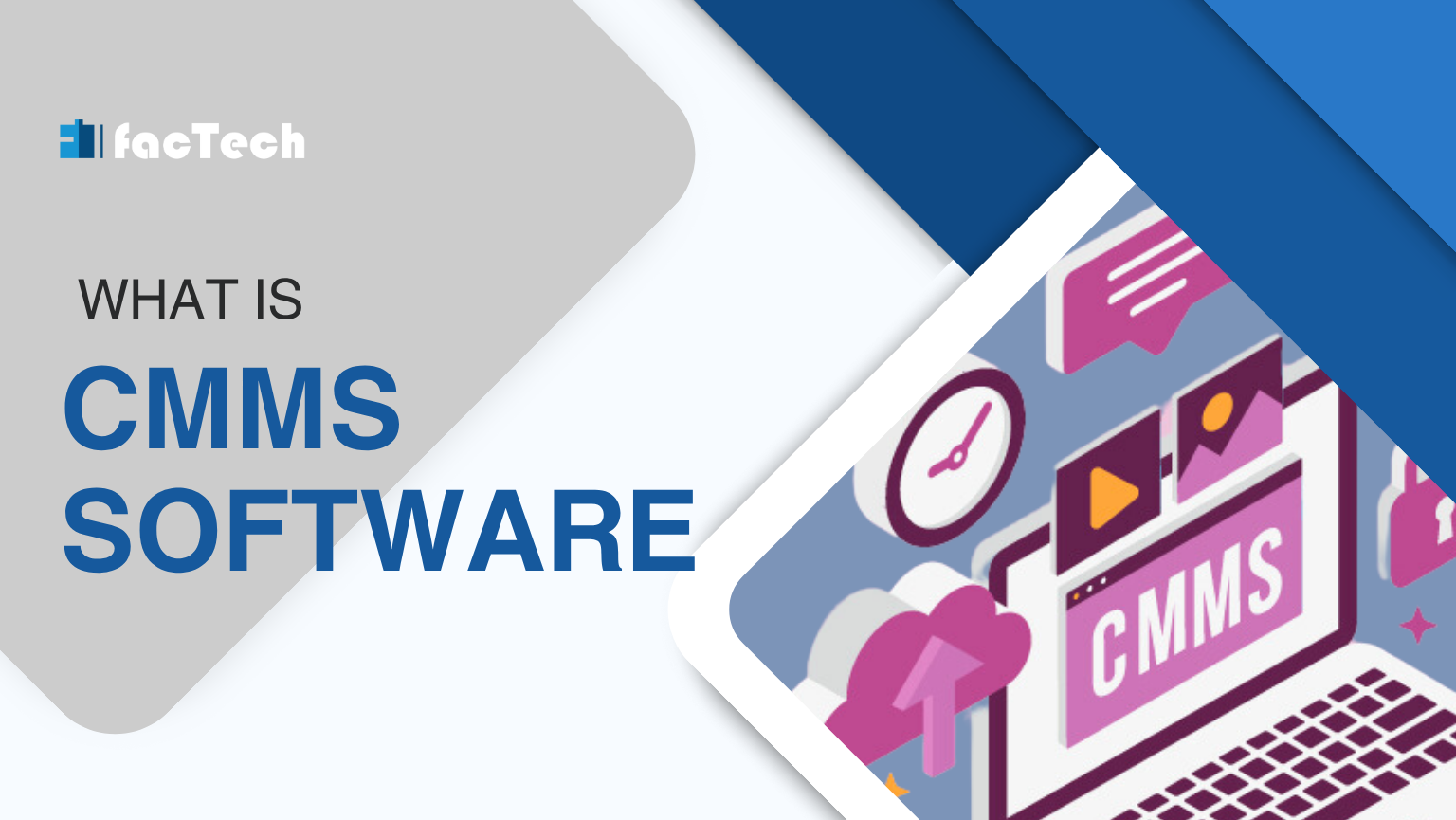



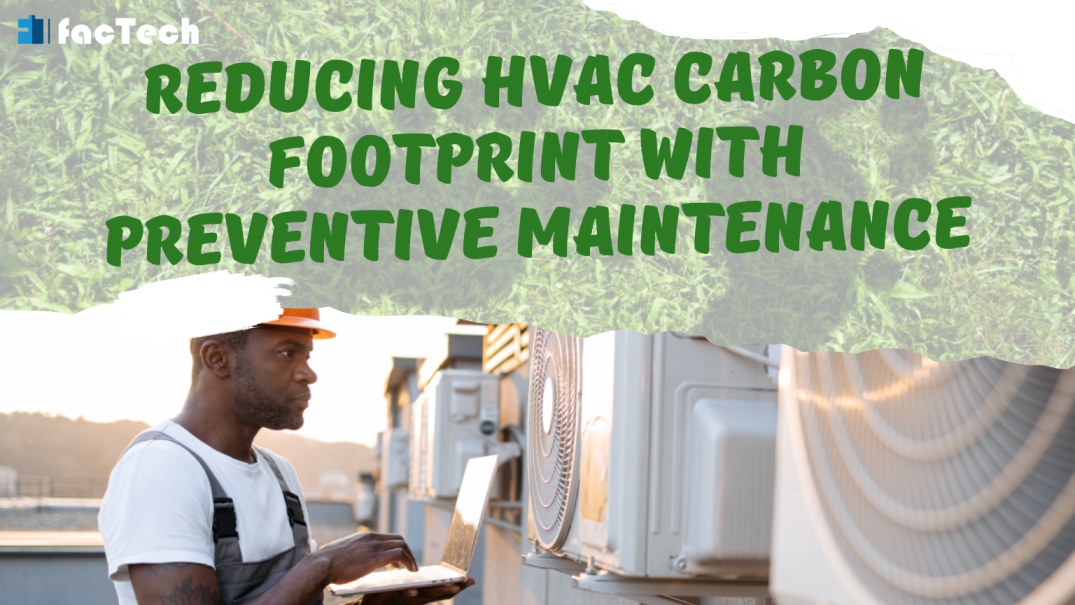
Leave a Reply
You must be logged in to post a comment.